How to pull this report?
To get accounting report data from QuickBooks you need to be logged in into QuickBooks. Then you need to select from the menu Add-ons -> G-Accon for QuickBooks -> Get Accounting Reports -> Transaction Detail by Account.
Next step is to select Transaction Detail by Account report from the drop down menu. G-Accon for QuickBooks provides the ability to set up the Date Range for your data manually or you can refresh your data dynamically.

How to select filters?
There are required and optional attributes for Transaction Detail by Account report:

Dynamic Date Range
By choosing the Dynamic Date Range you have the ability to execute and automatically refresh your report based on your selected criteria. The report data will be calculated based on the selected Date Range. You also have the ability to set up the Date Range (To and From) manually by clicking on the icon next to the Dynamic Date Range.


Accounting Method
Accounting Method is the required field that need to be specified. You can choose Accrual or Cash value.

Accounts
Accounts filter is also the required field that needs to be specified. You have the ability to select all values, some, or at least one:

Classes
Classes is the required field that must to be selected. You also have the ability to select all values, some, or at least one:

Transaction Type(s)
Transaction Type(s) is the required field that allow you to specify what type(s) of transactions will be pulled from your QuickBooks account(s). You have the ability to select all values, some, or at least one:

Vendor(s) and Customer(s)
Vendor(s) and Customer(s) are also the required field that allow you to select all values, some, or at least one:


QuickBooks provides Optional features that might be useful for your business.
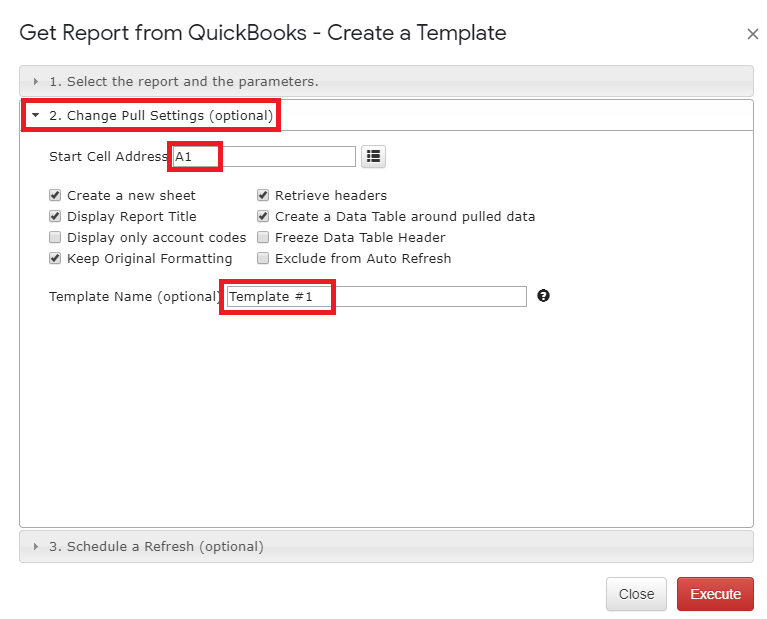
Change Pull Settings allows you to perform the following operations:
You can also provide the start cell, for instance, A1. And provide the name of the template in Template Name field, for instance, Template #1.
How to schedule report automation?
To schedule the auto Refresh, you can use option Schedule a Refresh. The important to remember this settings will take effect only if the master auto refresh process in turned on. See the Automation process explanation.
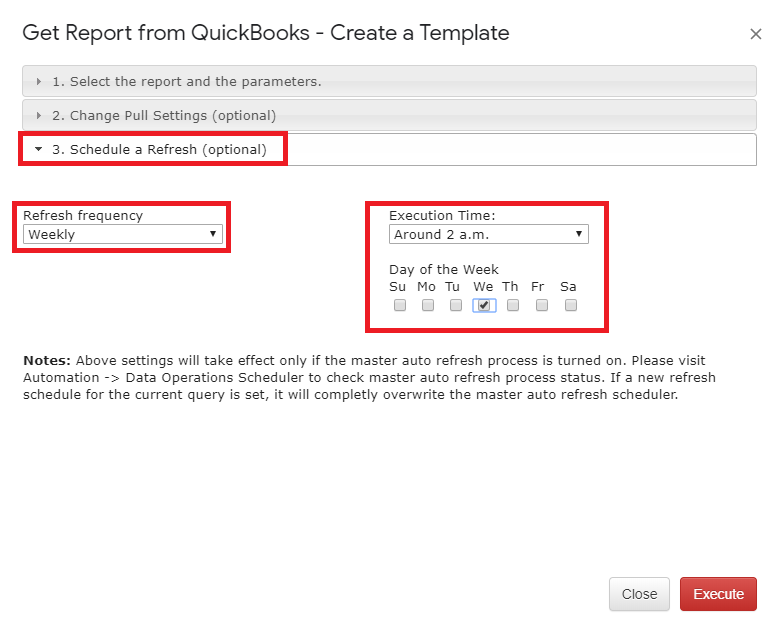
How to execute the report?
To execute the queries you need to click on the “Execute” button. The Transaction Detail by Account will be populated in the Google Sheet.
