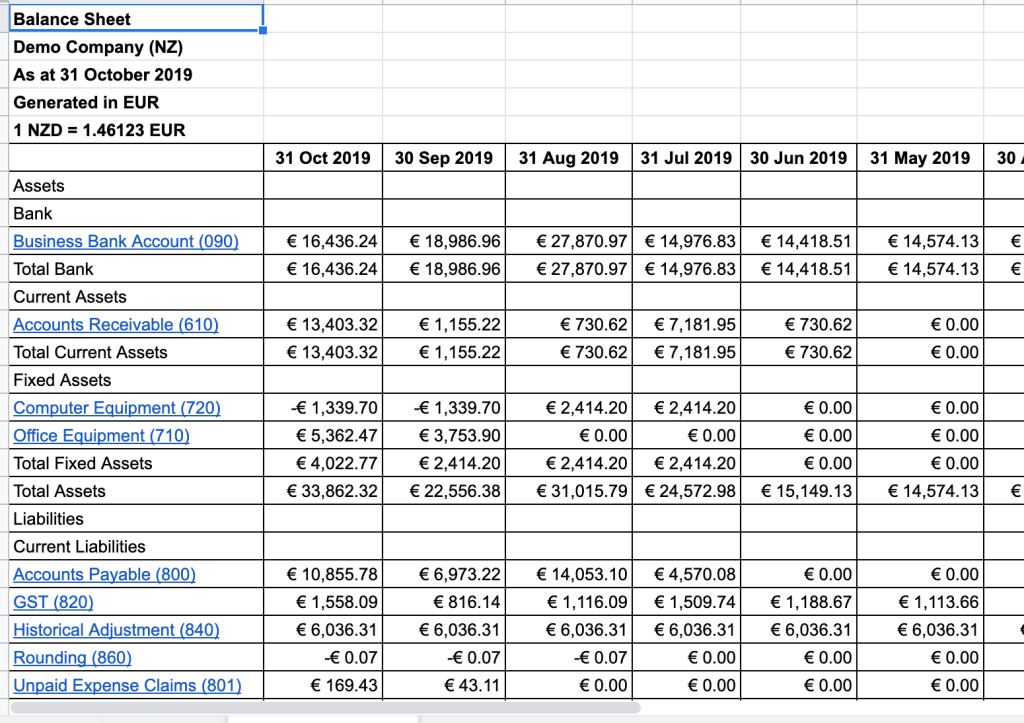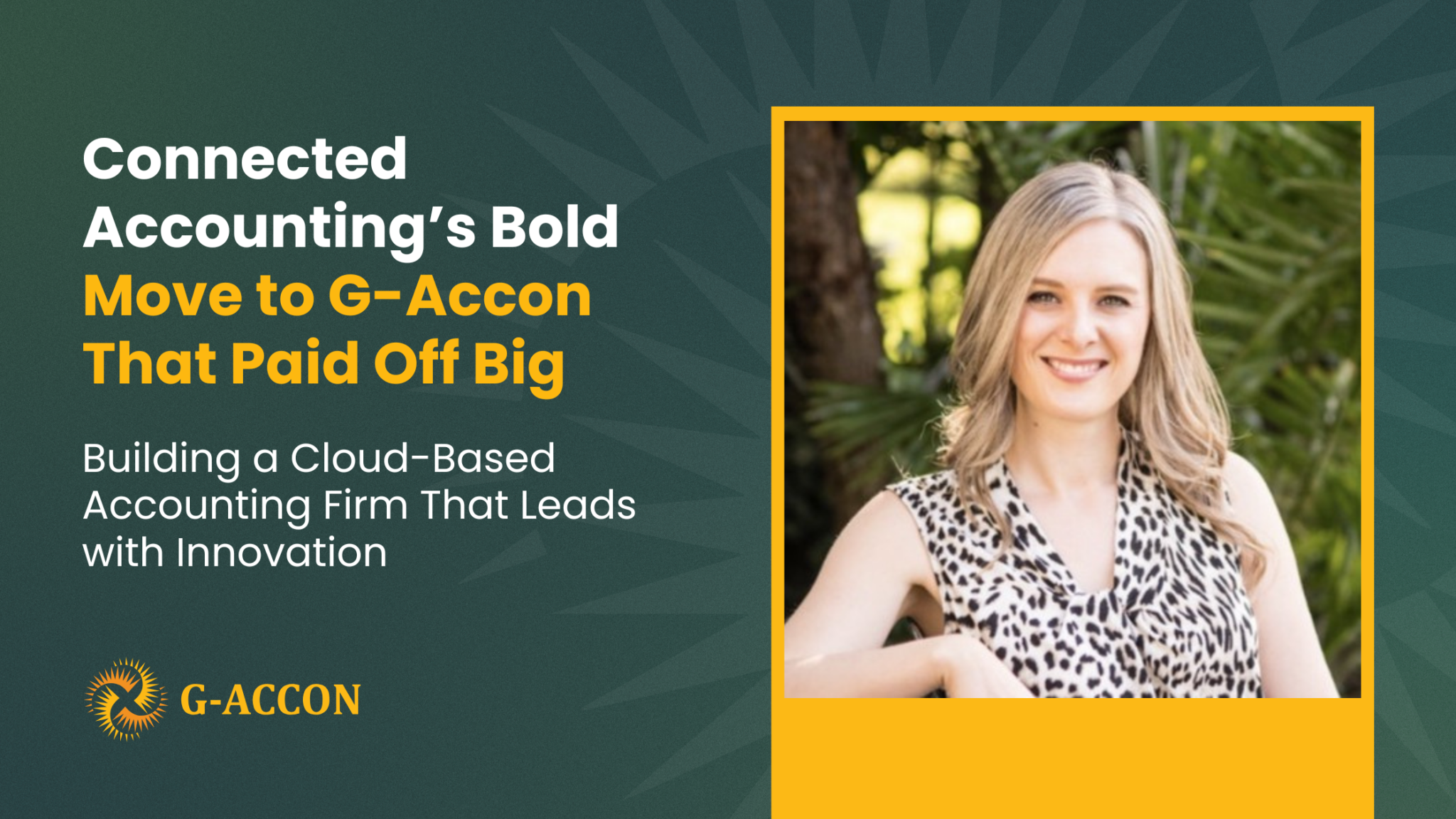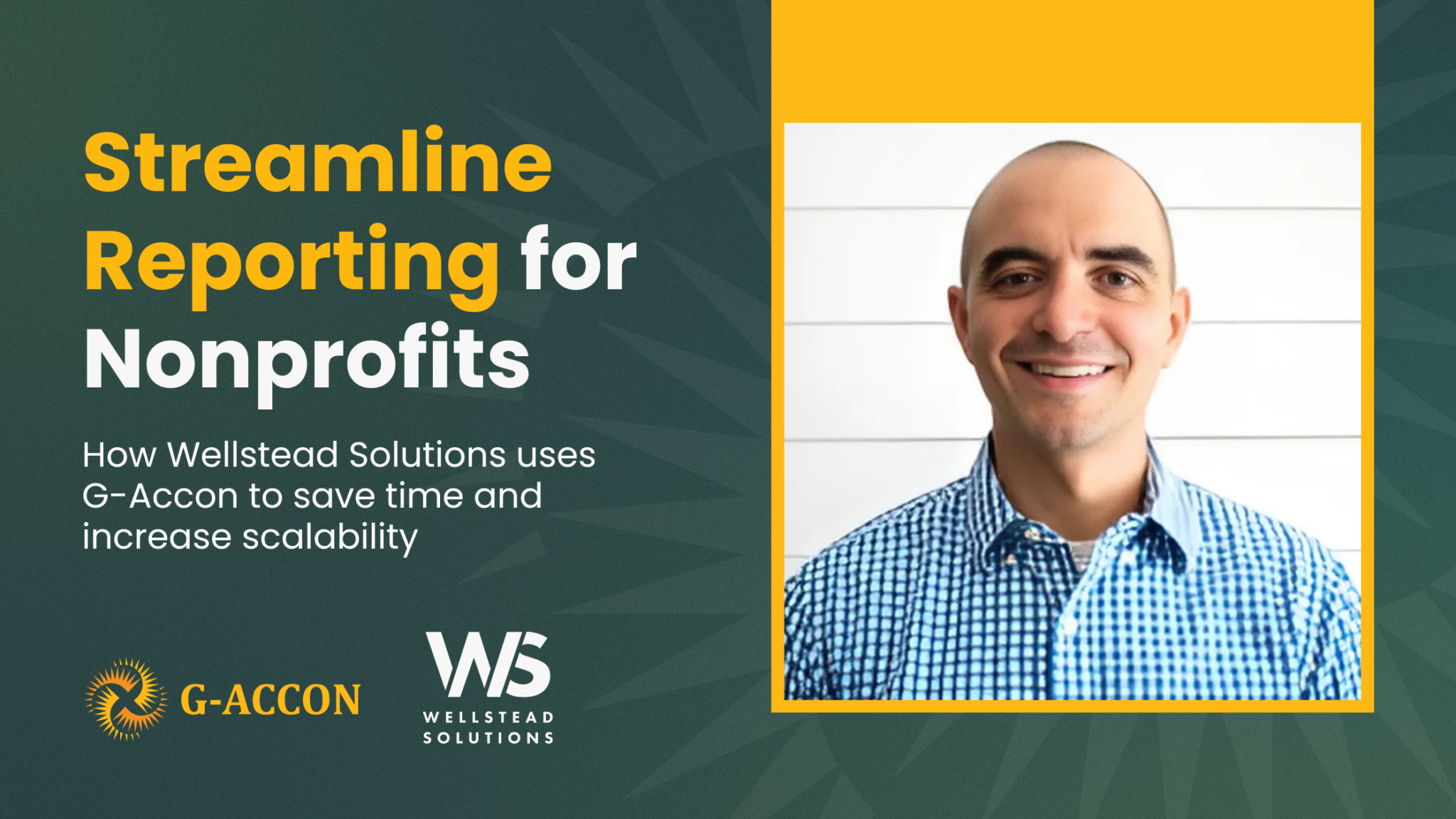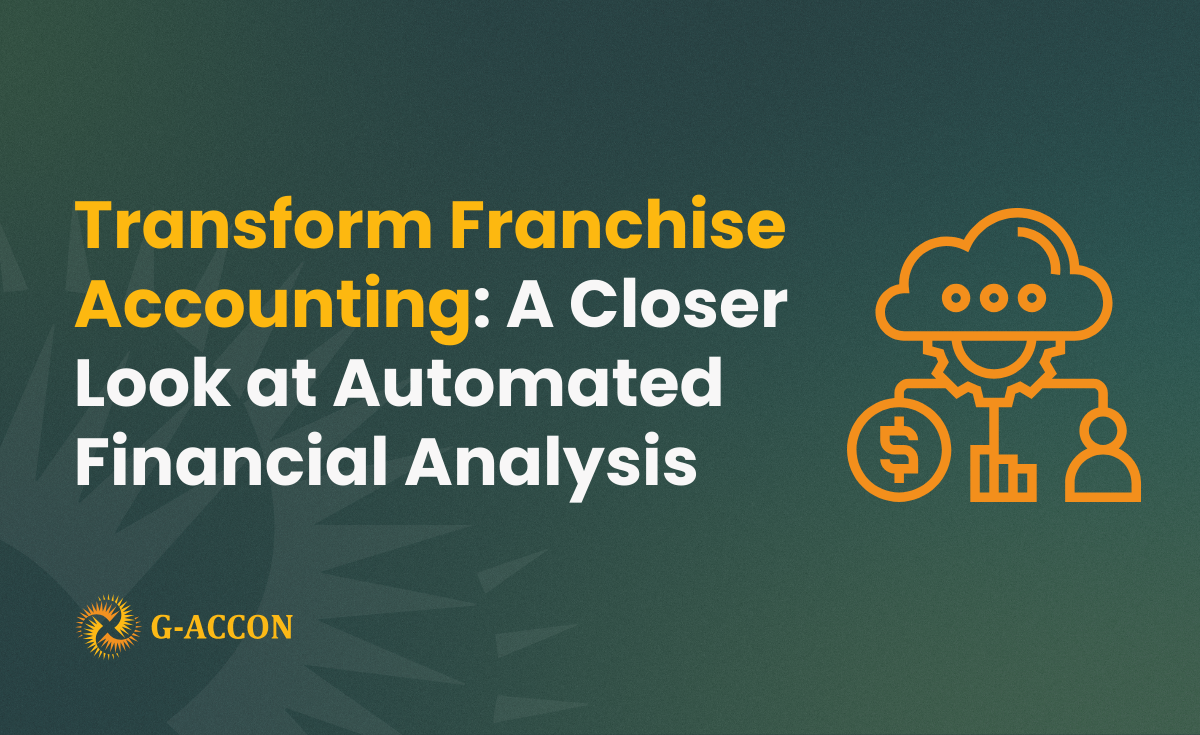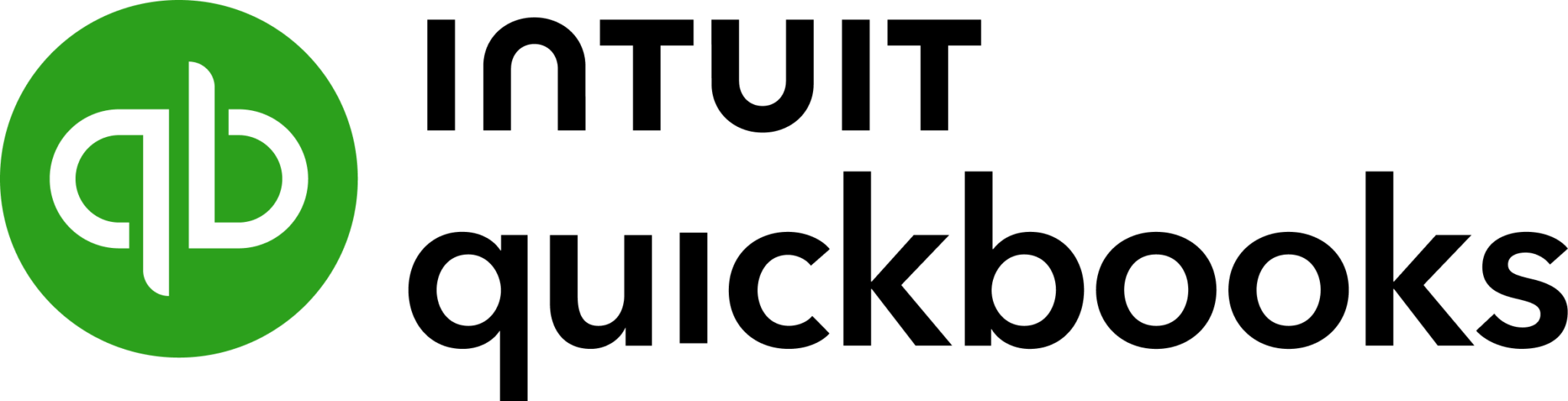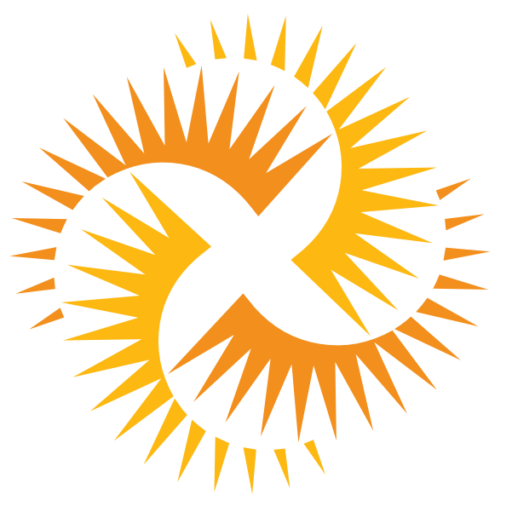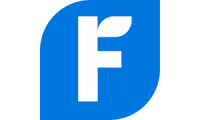Benefit from currency conversions
Xero is an incredible tool for your global business because it supports over 160 currencies. This feature can be used to accept payments, receive bills, and send invoices, quotes, and purchase orders. G-Accon for Xero has gone one step further and even offers currency conversions for all of your reports in as easy as ONE CLICK.
How to set up the desired currency
You can change the global settings by going to your Xero account, selecting Settings, and choosing Currencies. Then you have the option to add the desired currency to your organization.

Introducing amazing experience in multi-currency reporting
All G-Accon for Xero generated reports now have the ability to be displayed in your chosen currency. Your real-time updated reports will be automatically updated in your selected currency without any additional action required.
Furthermore, this feature allows your business exact conversions between various currencies. Gone are issues with complicated reconciliations and exchange rate guesswork with foreign currency. With G-Accon, you can just choose which currency you want reports in, and they will automatically be revalued using the latest currency conversions and exchange rates.
As G-Accon for Xero grows globally, we are constantly looking to enhance our application and add on tools. As more and more small businesses engage in the global market place, the need for this multi-currency functionality and reporting in accounting software has become of utmost priority.
Multi-Currency Converter
Our latest reporting enhancement makes it even easier to view all your reports in multi-currency, convert back to your base currency, and share your reports with your customers, clients, and management.
In order to generate report in different currency you need to be logged in into Xero. Then you need to select from the menu Add-ons -> G-Accon for Xero -> Get Accounting Reports -> Select an accounting report and choose Option #4 (Multi-Currency Converter).

You should be able to specify the currency that had been setup in your Xero account and rate. In the below example the Balance Sheet will be converted from NZD to EUR at the rate 1NZD- 1.4633EUR.

To execute the query, click on the “Execute” button. The Balance Sheet financial report will be calculated in euro and presented in the Google Sheet.


We are constantly improving our system and invite you to take full advantage of all the benefits of the premium edition of G-Accon for Xero which includes:
- Generating all financial reports in their original/base currency,
- Converting all financial reports from their original/based currency to any desired currency,
- Sharing these reports with your clients, customers, team members, and management
- Evaluating and forecasting Cash Flow based specific country currency
This gives you a truly seamless experience as you grow your international business with G-Accon for Xero.