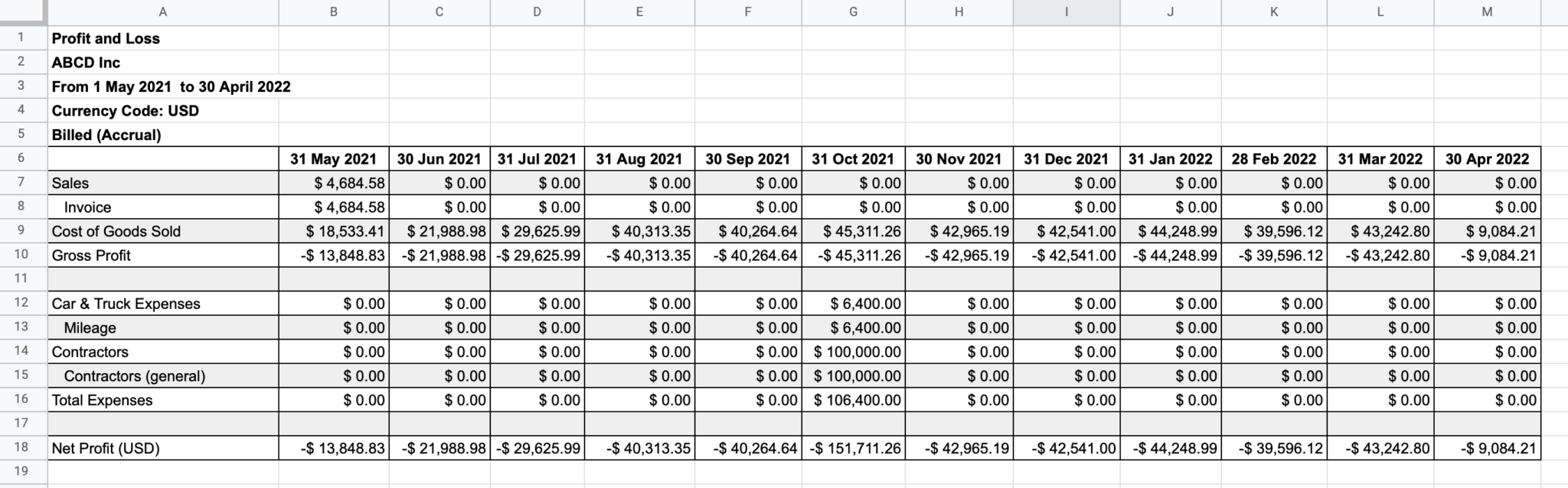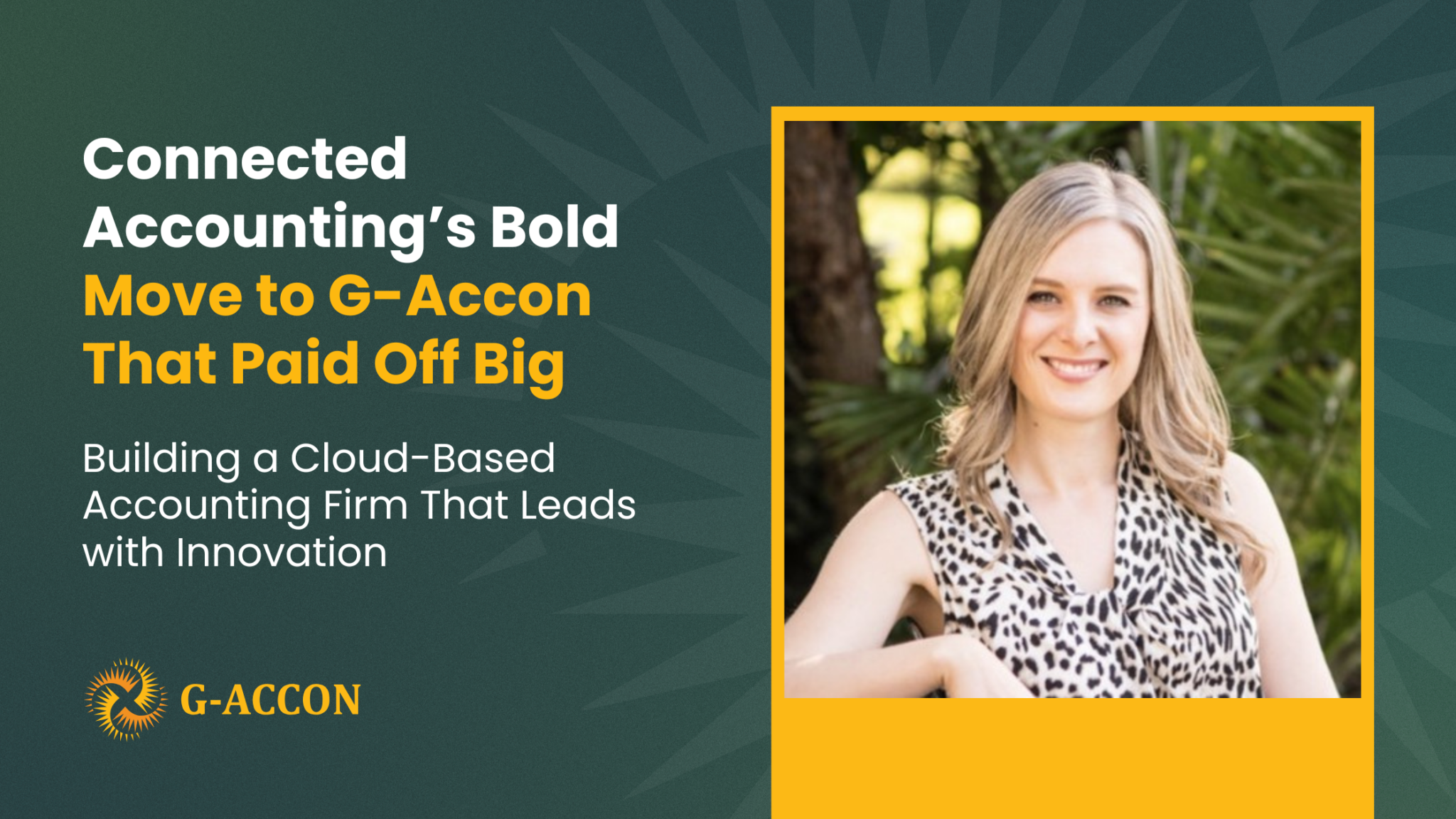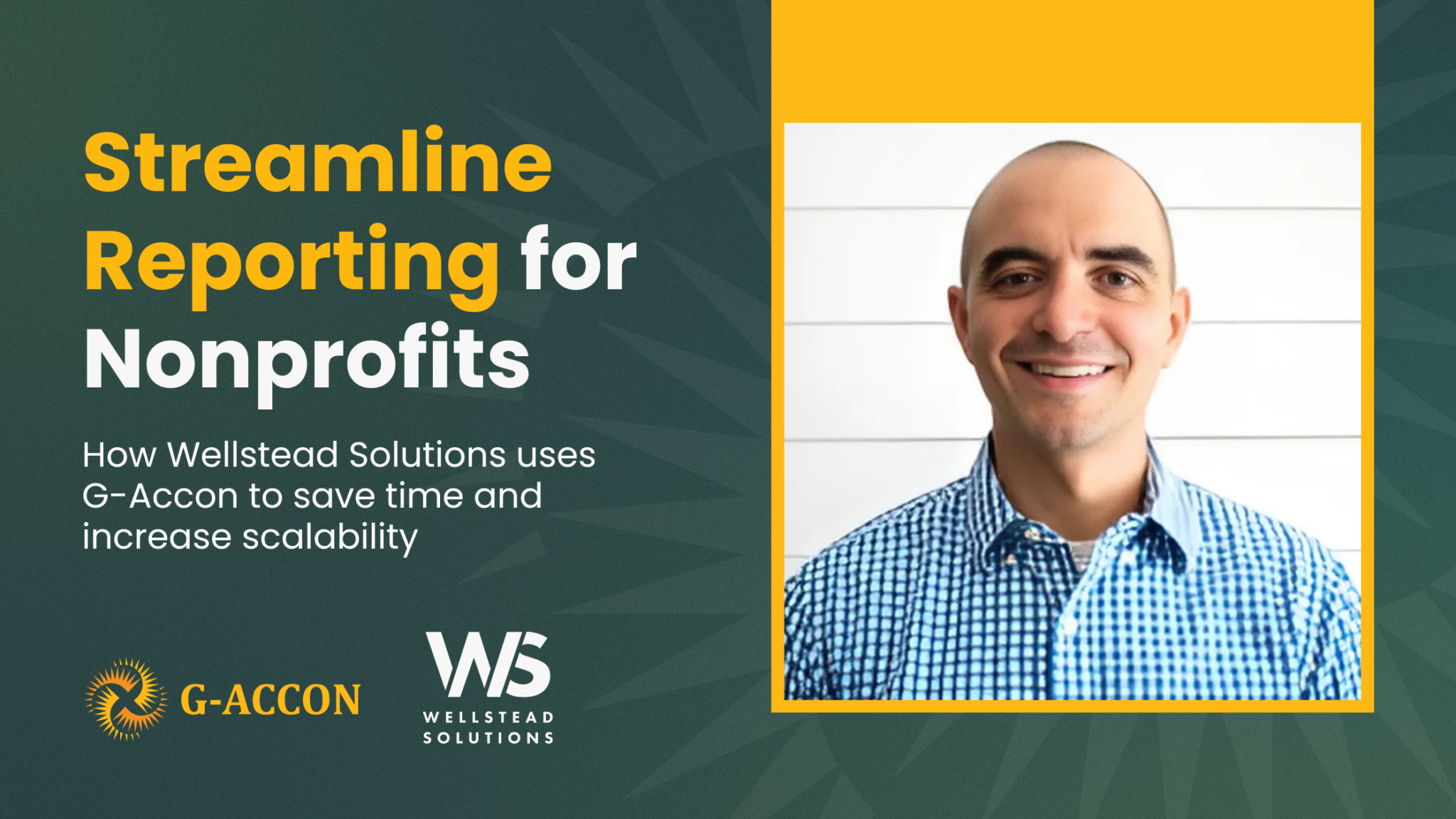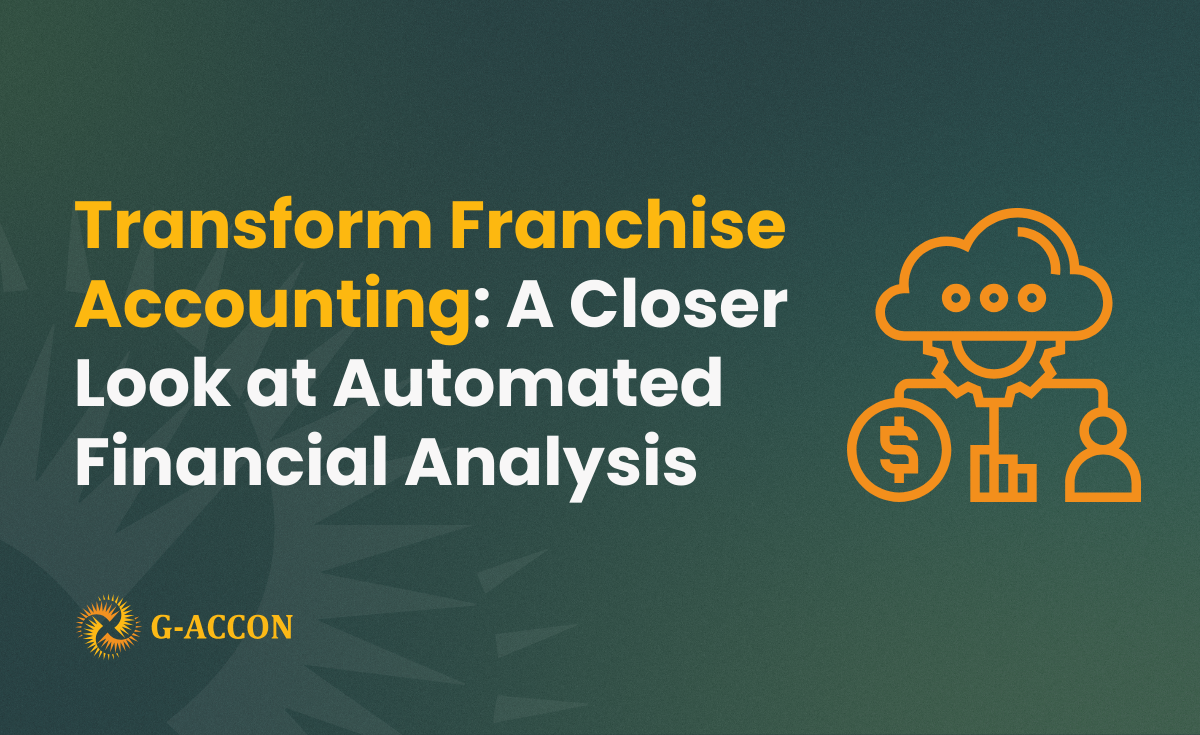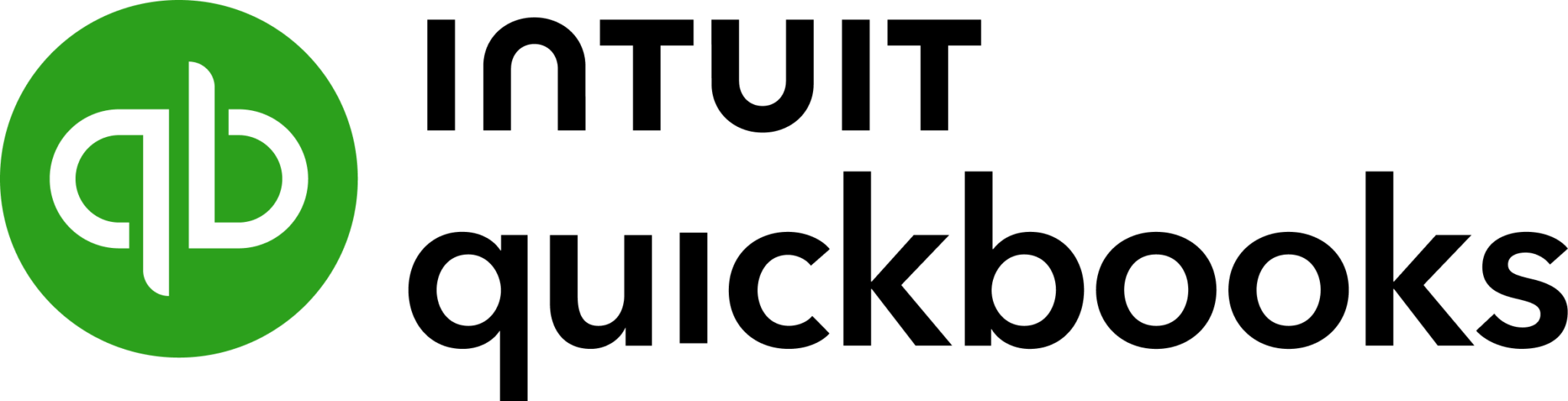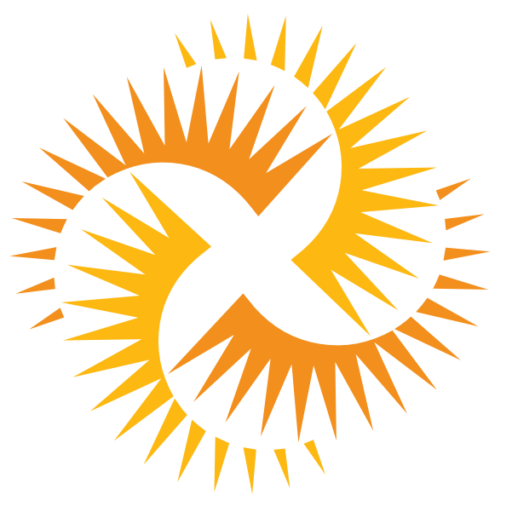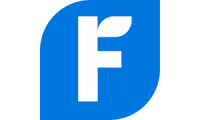We are excited to introduce a series of New Accounting Reports such as Aged AP/AR, Balance Sheet, Cash Flow, Expense Details, General Ledger, Item Sales, Profit and Loss, Revenue by Client, and Trial Balance. As you are probably aware of, Accounting Reports provide insight into your business's financial well-being. Accounting Reports are statements that show the financial health of a business. Some of the reports, for example, the Profit and Loss, shows the results of a companies operations over time. This report can be generated for 6, 12, 24 months, and etc. Other reports are a snapshot of a company's financial condition at a particular moment.
Why Accounting Reports are important
These reports are used by management within a company in order to get insight of what is happening in various departments in the business. It also helps aid in making decisions about its' operations, specifically how to generate revenue and grow profits.
How does G-Accon help
G-Accon helps to generate standard and custom reports with the use of the flexible templates. These flexible templates use filters, dynamic dates, comparing multiple periods etc. G-Accon also helps to automatically refresh these reports when you are offline with the use of the flexible schedule (hourly, daily, weekly or monthly).
How can I generate an Accounting Report
To answer this question, let's take a look at an example.
To generate the accounting report in Google Sheets from the FreshBooks, you need to be logged into your FreshBooks account. Then you need to select "Extensions" from the spreadsheets menu option, and "G-Accon for FreshBooks" add-on. After these two steps, you will have to select the "Standard Reports" option and then finally the "Profit And Loss" report.

How to design a template for the report
First, select the Profit And Loss option from the drop-down menu. Note that G-Accon for FreshBooks provides you with the ability to set up the Date Range for your data manually and refresh your data dynamically. For a better performance, the Date Range should not exceed 365 days.

These are the required and/or optional attributes for the Profit And Loss reports.
Dynamic Date Range
Within the process of generating an Accounting Report, you have the ability to set up a Dynamic Date Range. The reported data will be calculated based on the selected Date Range. For your convenience, there are pre-populated values such as This Month, This Quarter, This Year, Last Month, and so on.

Static Date Range
You also have the ability to set up the Static Date Range To and From

Custom Date Range
You can also set up a custom date range using the cell reference (the icons next to “To” and “From” fields).

Change Pull Settings allows you to perform the following operations:
Create a New Google Sheet
Display Report Title
Create Deep Links to FreshBooks
Display Only Report Summaries
Keep Original Formatting
Remove Total/Summary Rows
Highlight Every Other Row
Retrieve headers
Create a Data Table Around Pulled Data
Display Only Report Summaries
Remove Empty Dividing Rows
Set Up Decimal Places

You can also provide the start cell address. For instance, in our example we had set the "Start cell address" as A1. You must also provide the name of the template in Template Name field.
To execute the template , click on the Execute button. Then the report will be populated in the Google Sheet.
How to schedule automatic data refresh
To schedule an auto refresh, you can create a workflow through the option "Create Workflow". The same process can be used for your notification processes.
Automatic workflow allows users to create different workflows such as setting up the different schedules for different workflows, and notifying the customers, clients, and team members that are using different automatic notifications within the same spreadsheet.
See the Create Workflow for further information.
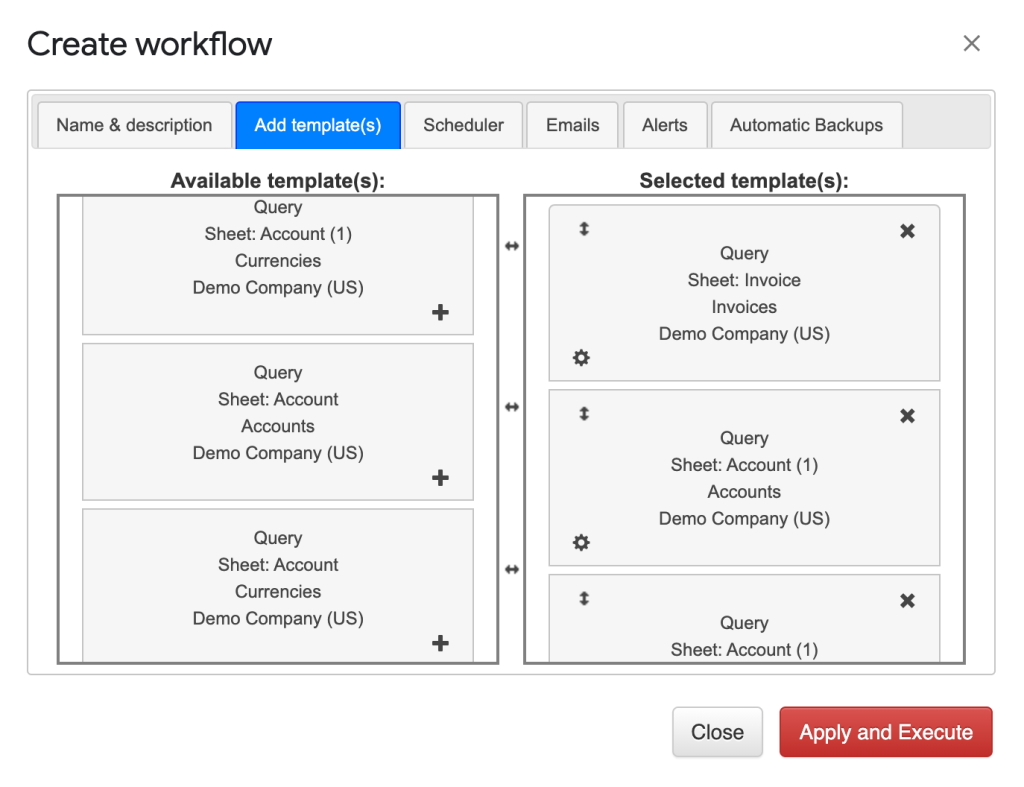
How modify your report and update your template
Imagine that you are in the middle of your refreshing process when you realize that you need to modify your report! With G-Accon, this is a quick an easy fix. First, you will need to select "Extensions" then "G-Accon for FreshBooks". After these two steps, you have to select "Update/Modify/Delete Templates for Current Sheet".

Select the object, then make any necessary changes before clicking "Update" or "Update and Execute".
You will have a 14-day Free trial where you can test out these innovative features before committing to the product.
We are always open to feedback on how to improve our application and processes. Feel free to reach us at support@accon.services to ask any questions and/or provide any constructive suggestions and ideas.