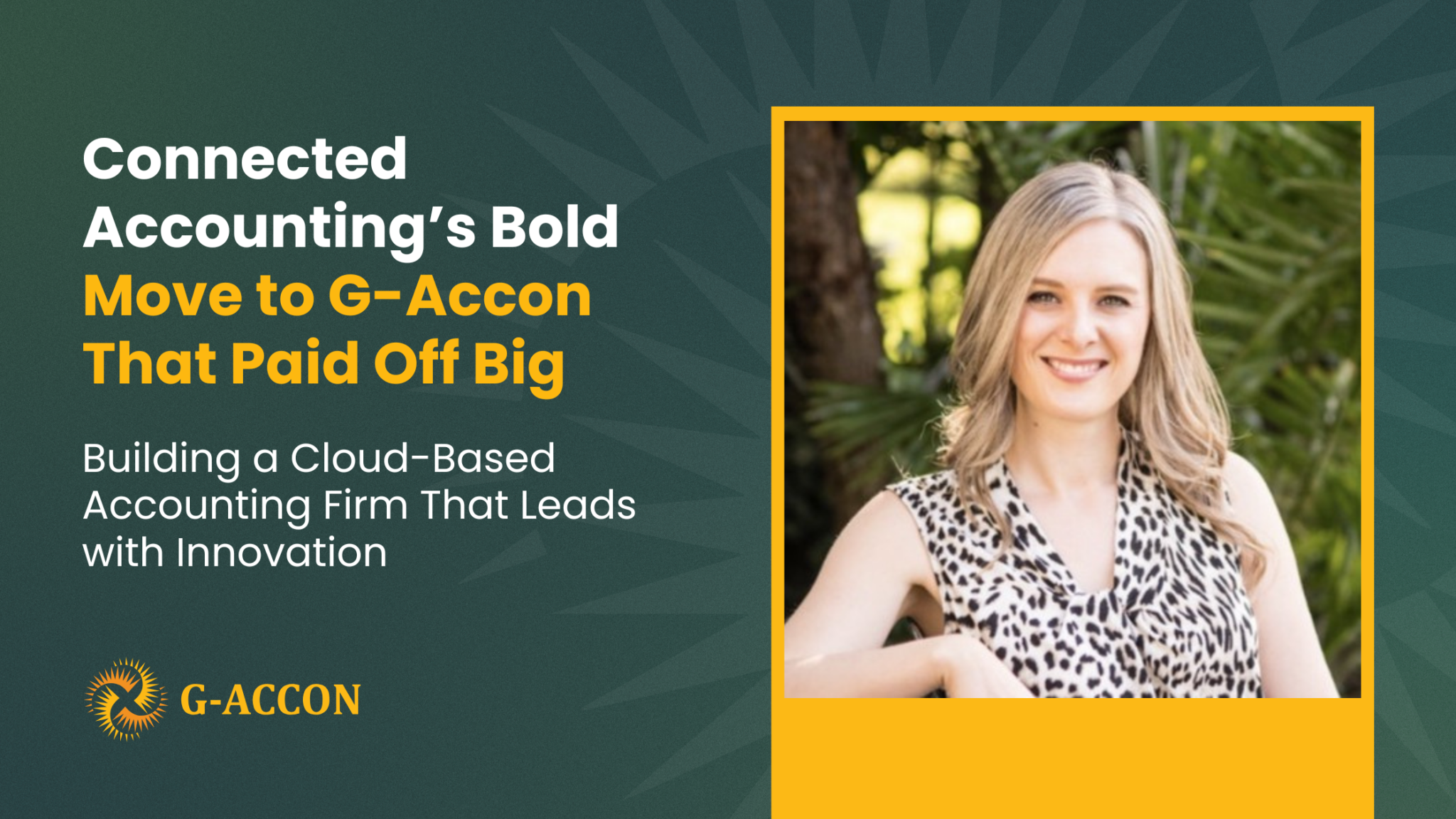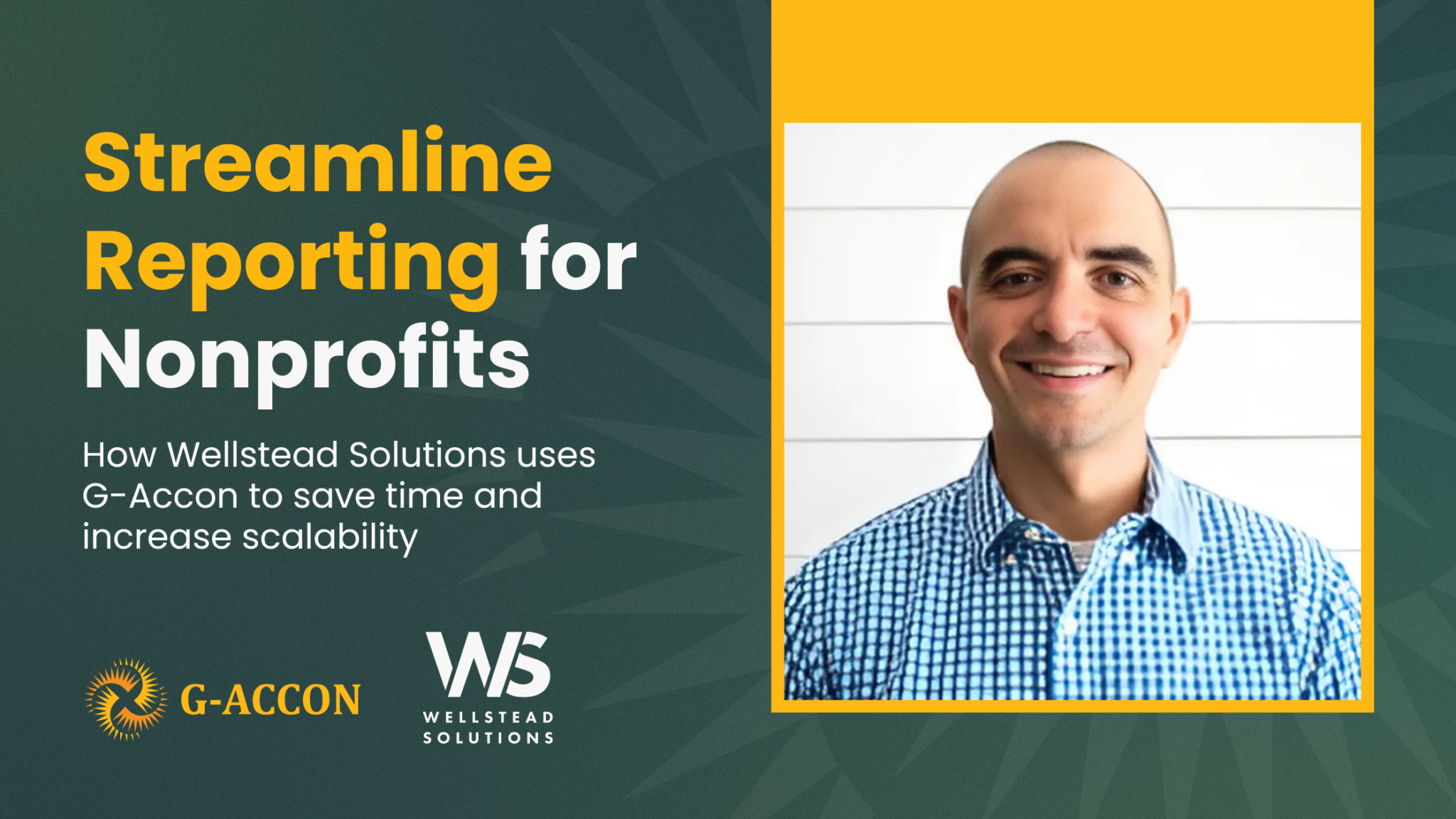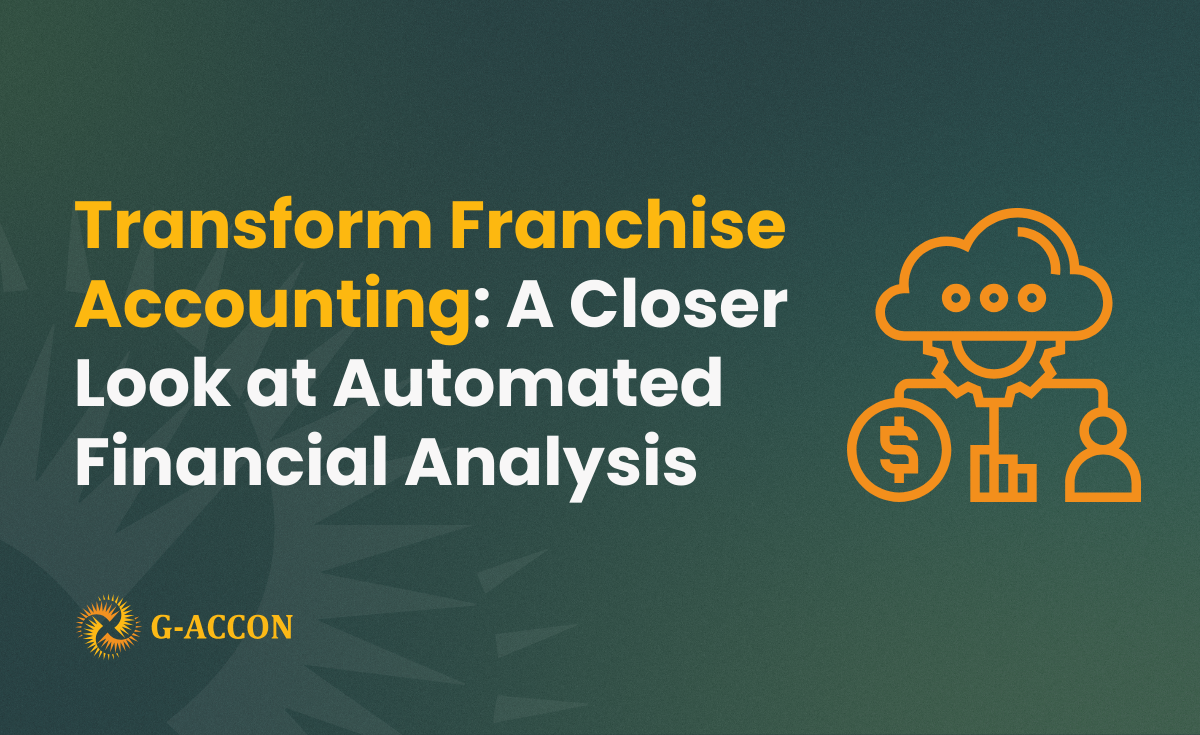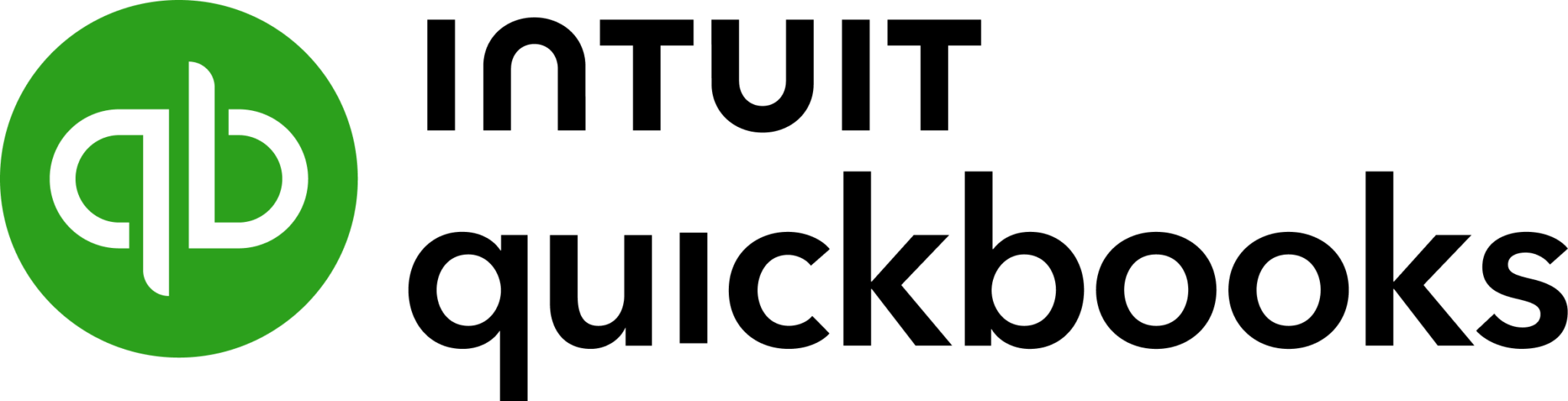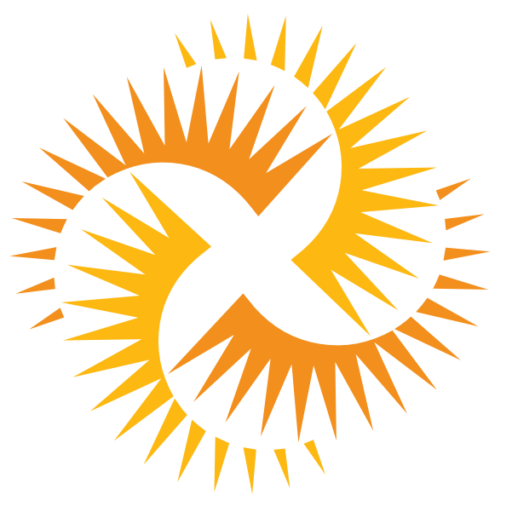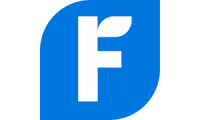Lately our support team have been receiving emails from our customers with Google connectivity issue, specifically "drive google com refused to connect".

This issue could be due to multiple reasons, for example, if the user have multiple Google accounts the browser would switch between Google account’s, the Internet connectivity could drop the connection, if there were no activities in the Google sheet the session could timeout, etc.
The resolve this issue follow the steps below:
1. Sign out of your google accounts and login again.
2. If this issue does not resolve close all browser windows and open a new browser window to login to your Google account.
3. If this issue still persists:
- click on the “three vertical dots” on the right corner of the browser
- Select “More tools”
- Select “ Clear browsing data”. This will give you the option to clear browser history, cookies and data. Make sure the check boxes to clear cookies and cashed files are selected
- Click on “Clear data” button
- Now close the browser and reopen it, and login to your Google account.