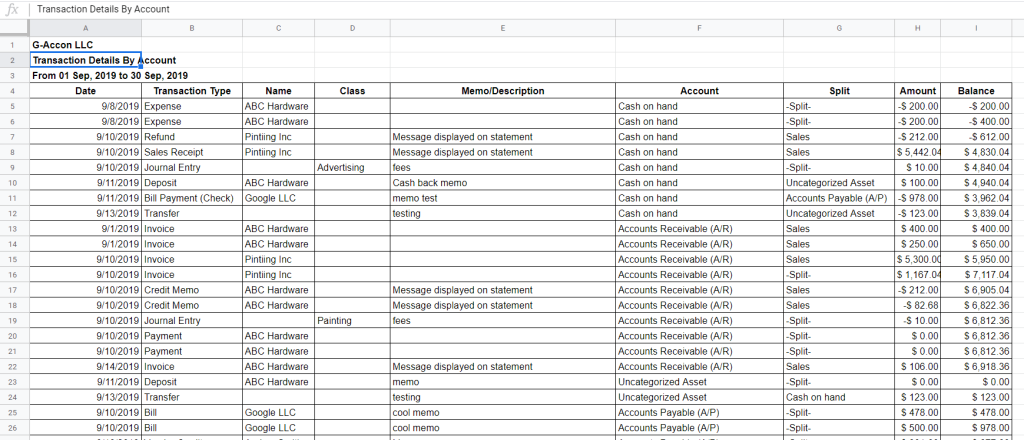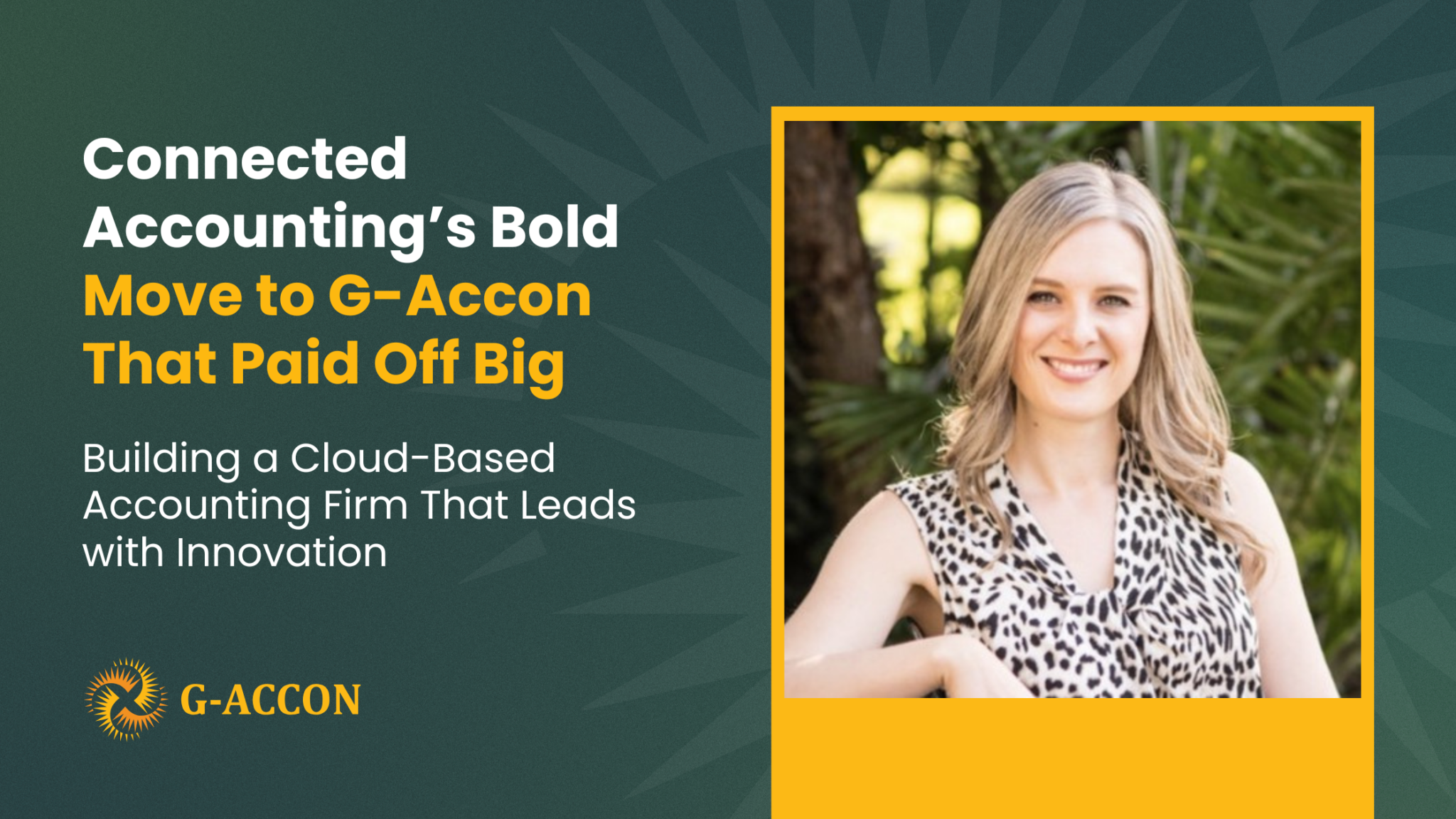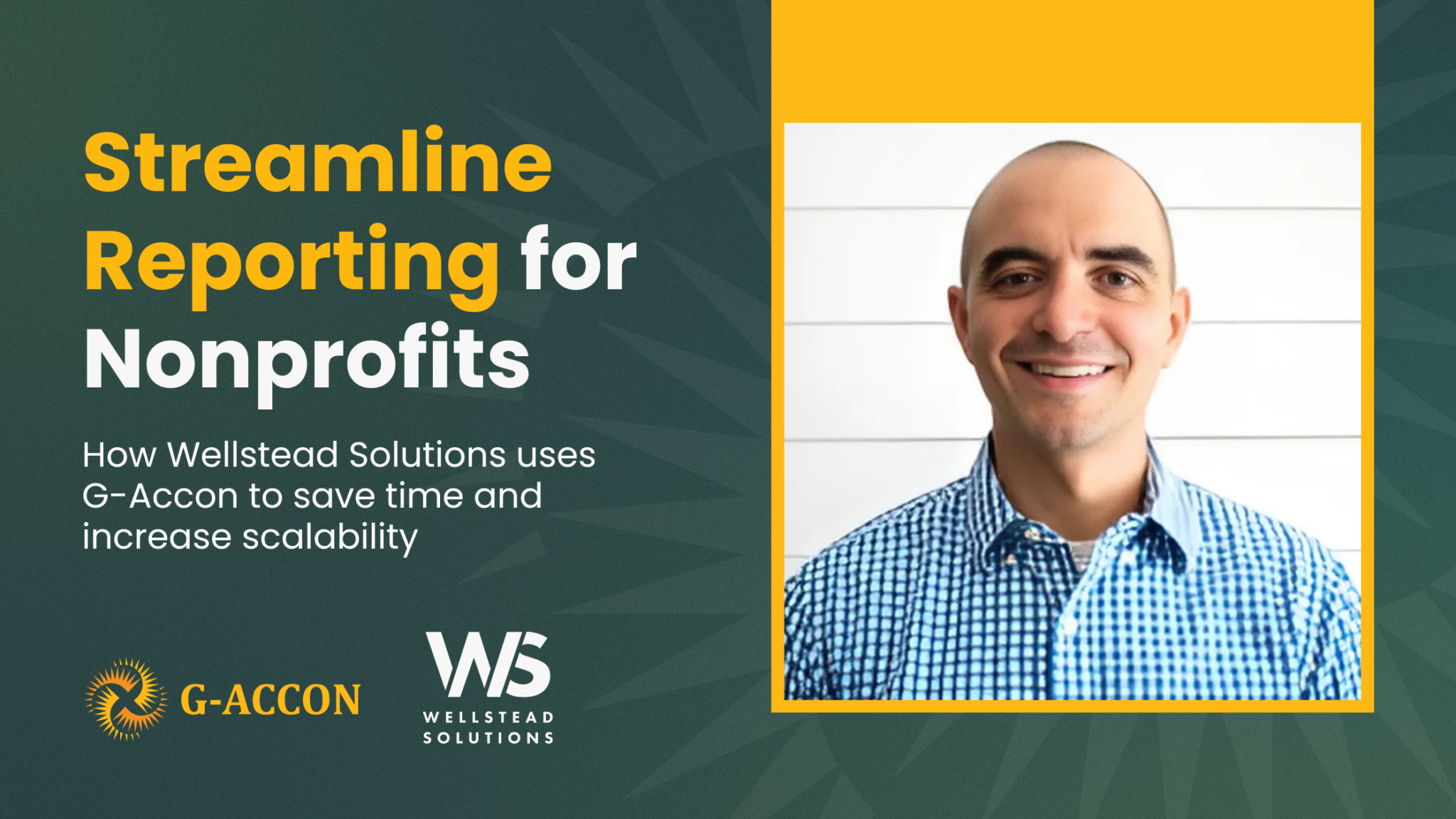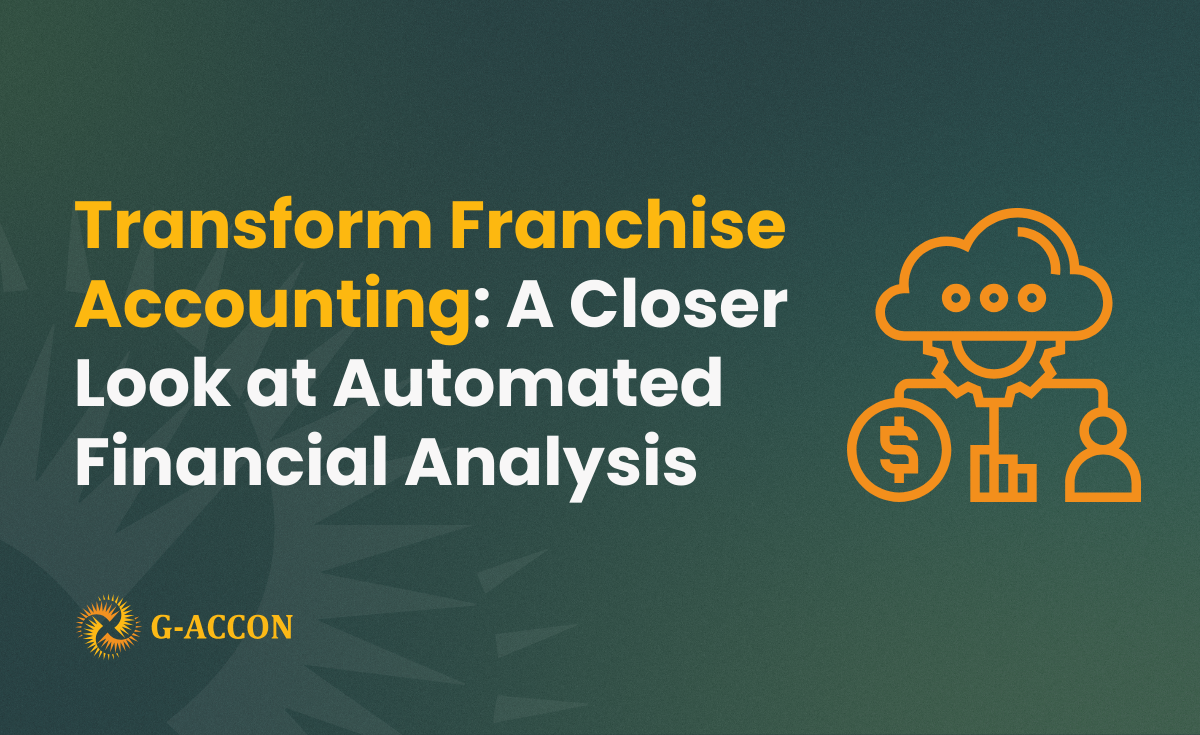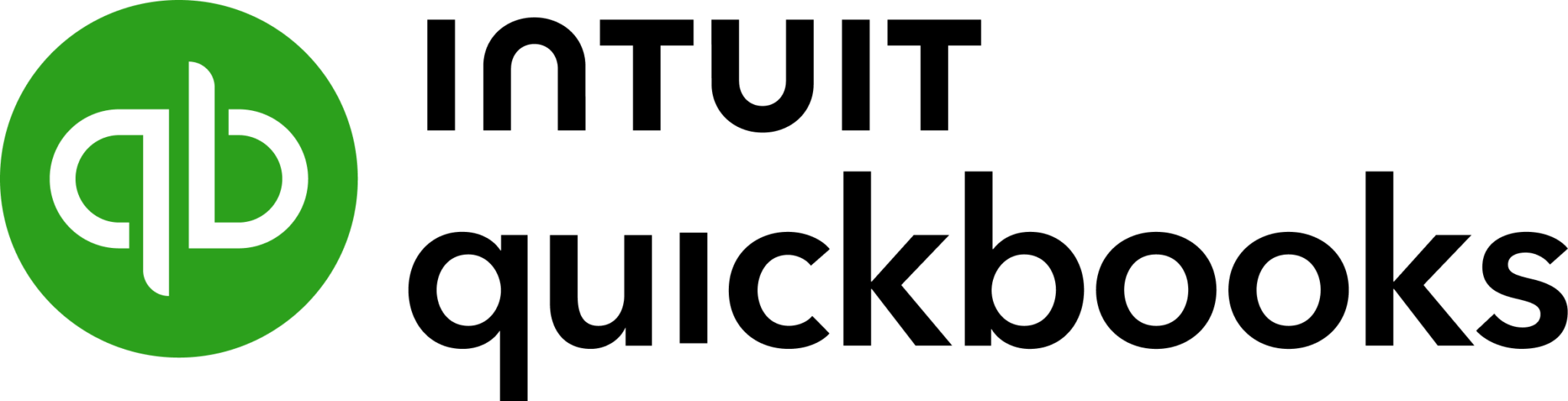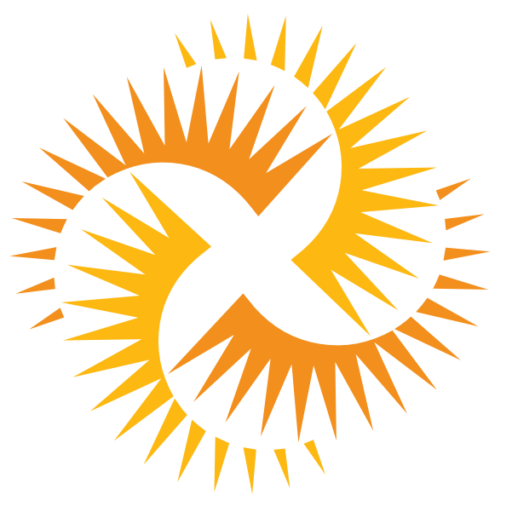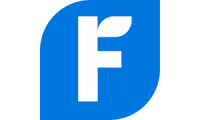- New Report - Transaction Detail by Account
- Dynamic Date
- Classes and Location Columns
Introducing Transaction Detail by Account Report
We have received a lot of requests to develop Transaction Detail by Account for our QuickBooks users. Here we go! We briefly cover report's features here and to view more details, please visit our User Guides at https://origin.algebra.rocks/wiki/transaction-detail-by-account/
How to pull this report?
To get the accounting report data from QuickBooks you need to be logged in into QuickBooks. Then you need to select from the menu Add-ons -> G-Accon for QuickBooks -> Get Accounting Reports -> Transaction Detail by Account.
Next step is to select Transaction Detail by Account report from the drop down menu.
How to select filters?
G-Accon for QuickBooks provides the ability to set up the Date Range for your data manually or you can refresh your data dynamically. There are required and optional attributes for Transaction Detail by Account report such as Accounting Method, Accounts, Classes, Transaction Types, Vendor, and Customer.
G-Accon for QuickBooks provides Optional features that might be useful for your business.

Change Pull Settings allows you to perform the following operations:
- Create a new Google Sheet
- Display Report Title
- Display only account codes
- Keep Original Formatting
- Retrieve headers
- Create a data Table around pulled data
- Freeze Data Table Header
- Exclude Auto Refresh
You can also provide the start cell, for instance, A1. And provide the name of the template in Template Name field, for instance, Template #1.
How to schedule report automation?
To schedule Auto Refresh, you can use option Schedule a Refresh. It's important to remember this settings will take effect only if the master auto refresh process in turned on. See the Automation process explanation.

How to execute the report?
To execute the queries you need to click on the “Execute” button. The Transaction Detail by Account will be populated in the Google Sheet.

[New Features]
Dynamic Report Date
For your convenience, we have introduced the Dynamic Report Date as default values in all QuickBooks reports. When you create a template using the Dynamic Report Date option, the system will automatically recalculate the date for you.
For example, you can select "Today" as a value in Dynamic Report Date in the Aged Payable Detail Report and set up the automatic daily schedule. The report will show Today's date for today's execution and tomorrow it will show the next day, and so on.

You also still have the ability to set up Report Date statically. In this case report will show September 17, 2019 every time it runs.


Classes and Location
When you pull raw financial data through the Get Accounting Data options we have enhanced the following objects by adding Classes and Location attributes. The objects which have these attributes are Bills, Bill Payments, Credit Memos, Deposits, Estimates, Invoices, Journal Entries, Payments, Purchases, Purchase Orders, Refund Receipts, Sales Receipts, Time Activities, and Vendor Credits
Below you can see the examples for Credit Memos and Journal Entries objects and pulled reports.
Credit Memos



Journal Entries