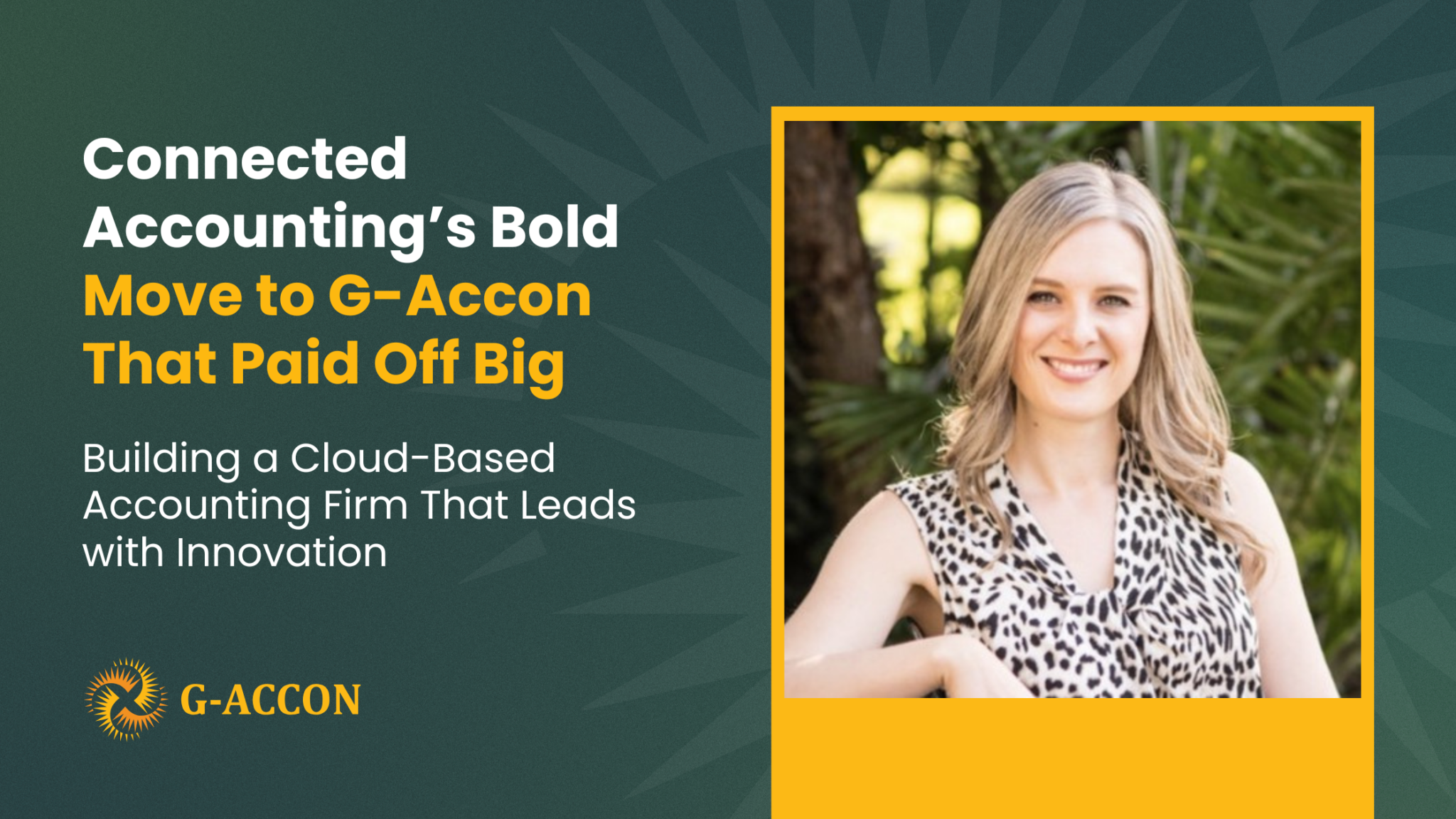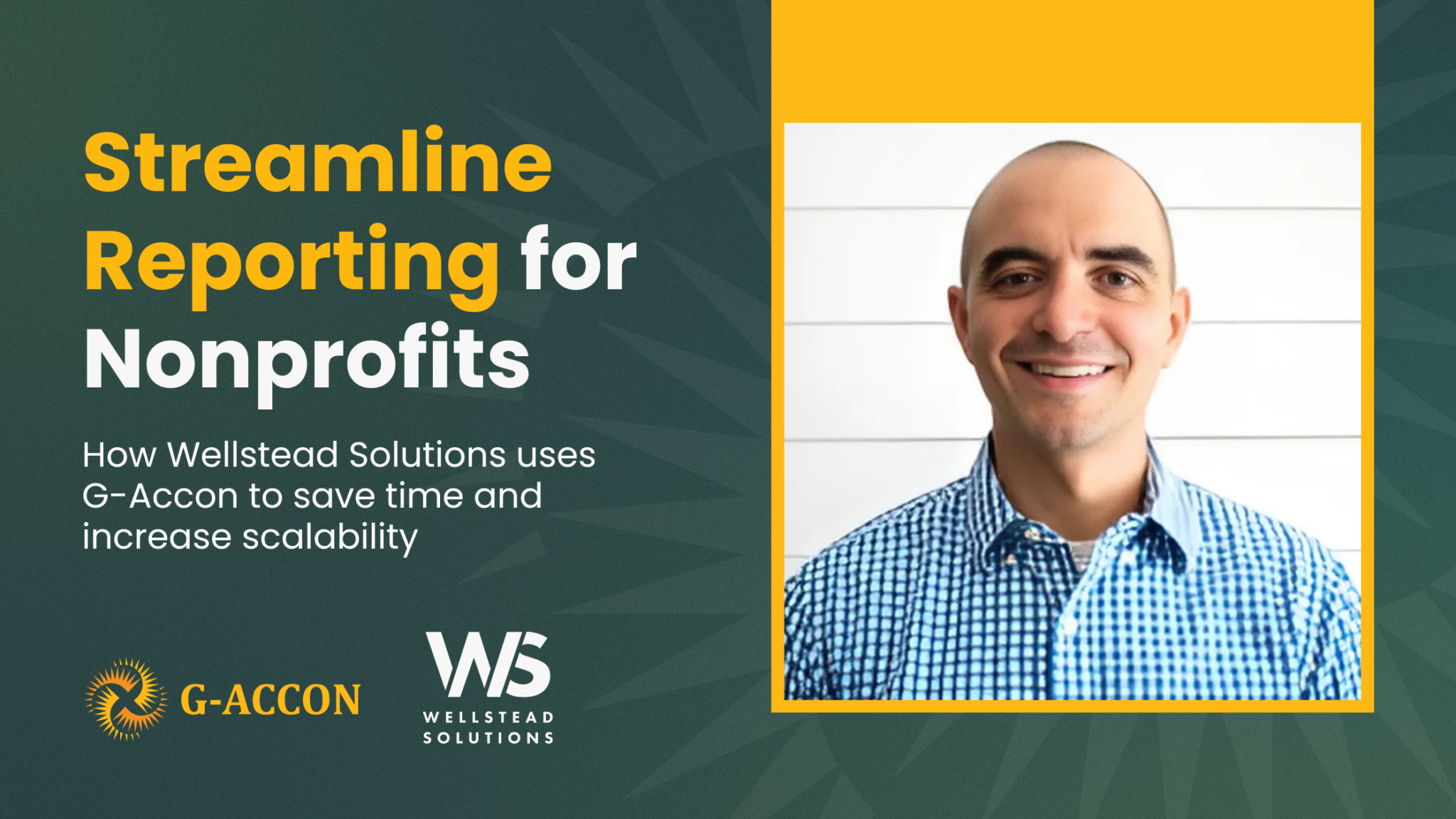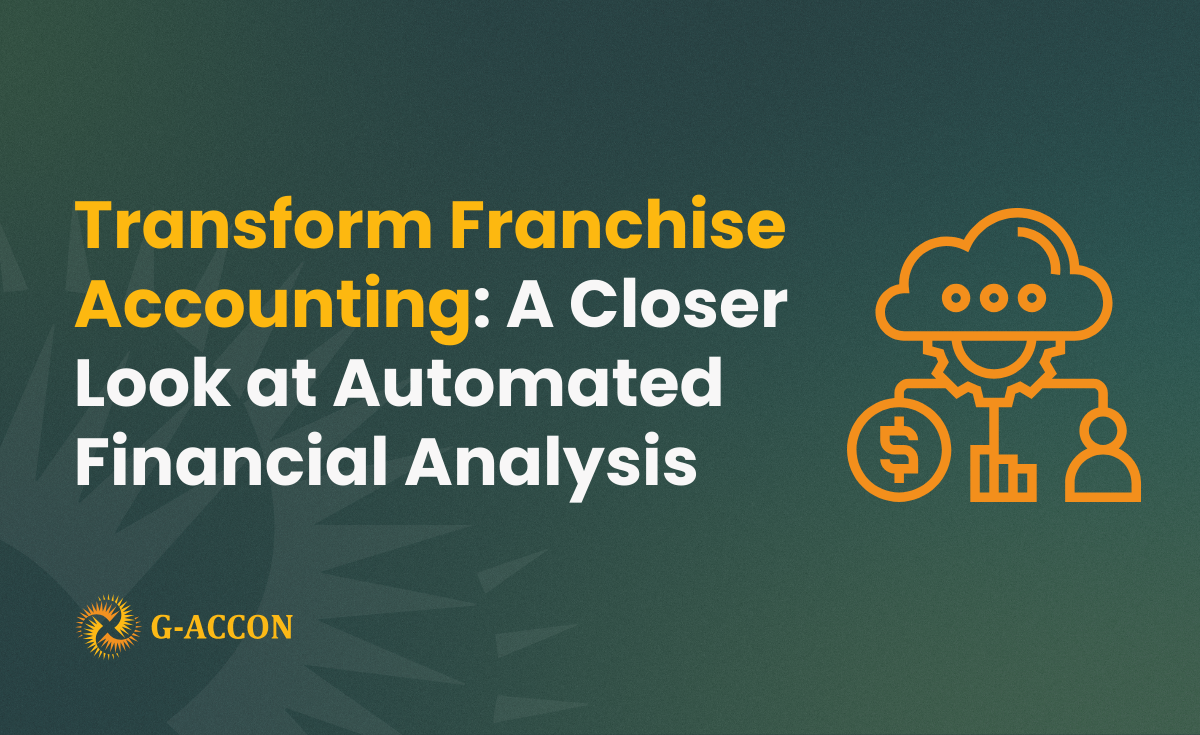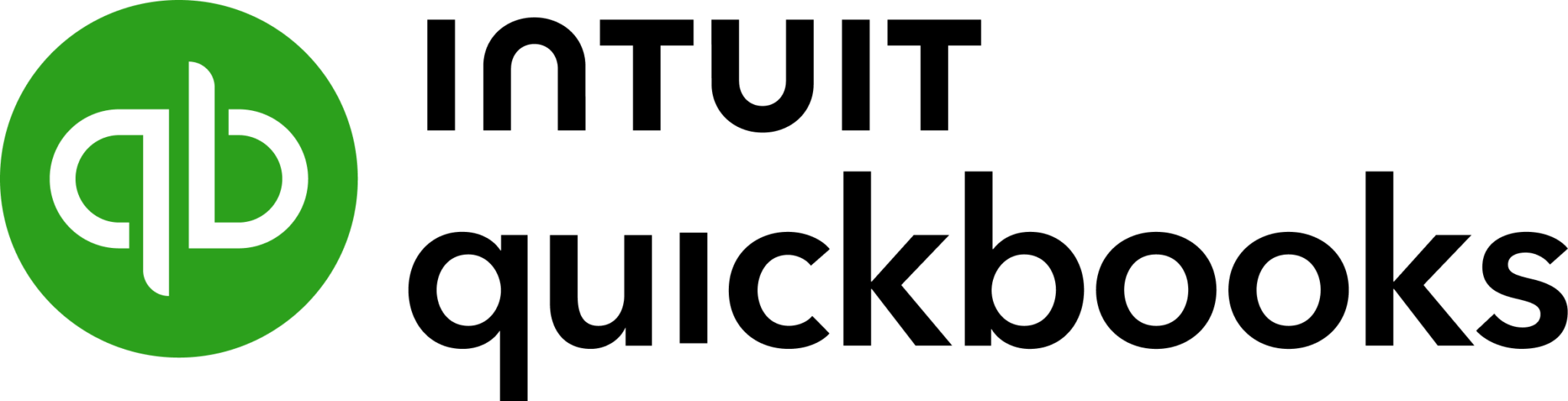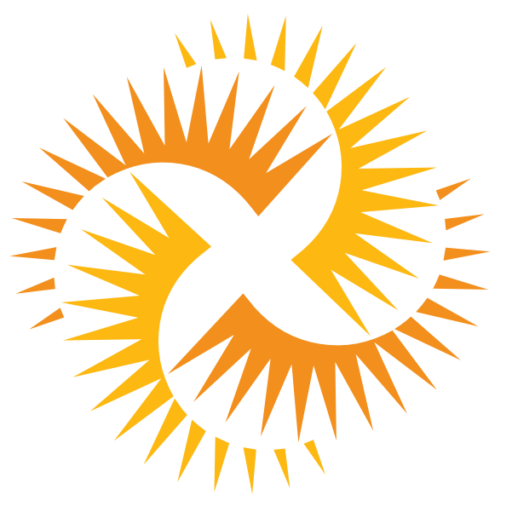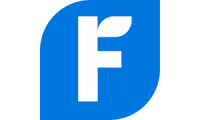What is Financial Consolidation Reporting in the Accounting World?
Consolidate comes from the Latin roots com- ("together") and solidare ("to make solid"). Combining these roots, we discover that to consolidate means to bring pieces together to make something stronger or easier to handle. Financial Consolidation is more than just adding up numbers. For those who aren’t familiar, financial consolidation might just sound like simple addition —but it’s actually a lot more complicated than that. In financial consolidation, there are specific calculations, formulas, and consolidation adjustments that need to be made as numbers are combined from the parent company and its subentities. This includes the following:
- Foreign currency translation
- Elimination of intercompany transactions and balances
- Adjusting journal entries
What is the importance of Consolidated Financial Reports?
There are quite a few reasons why financial consolidation is so essential for running a business in today’s day and age.
- Primarily, the consolidation reports help you to understand each subsidiary’s or business entity's overall performances.
- The consolidation reports, generated monthly, are great for keeping companies on track with forecasts and their budgets.
- Consolidated statements or reports allow investors, financial analysts, business owners, and other interested parties to get a complete overview of the parent company. From just a quick glance, they can view the overall health of a business and how each subsidiary or department impacts the parent company.
How can G-Accon help you with creating your Consolidated Report?
To start the consolidation report, you need to select G-Accon for Xero, then the Consolidated Report menu option. You need to have at least two Xero organizations to be able to generate the consolidated report. Your next step is to select all entities for which you will be generating consolidated reports.
Then you have to select the desired financial report such as Profit and Loss (Income Statement), Balance Sheet, or Cash Summary from the drop down filter.
As you can see from the organization selection dropdown box, we have two Xero entities –– AU and a US base. Let’s assume we need to generate the consolidated report in AU currency based on the January 19, 2022 currency exchange rate. Your next action would be to select a Multi-Currency Converter.
You have multiple options here. First of all, you need to choose the report currency. We have chosen “AU” currency. Then by clicking on the radio buttons “Use Latest Exchange Rate” or “Use Custom Exchange Rates”, you can either request the current exchange rate from the currency exchange rate provider or set your own custom exchange rates.
If you select “Use Latest Exchange Rate” and click on the “Execute” button, the consolidation report will be generated based on the latest available exchange rate from the exchange rate provider. Everytime you refresh this report, the latest exchange rate will be used.
Your next option is to set up the custom exchange rate. First, you need to select “Use Custom Exchange Rates”, enter the desired date, and make a decision to either obtain the exchange rate directly from the exchange rate provider or generate a separate tab with exchange rates for multiple currencies. This additional feature allows you to manually modify any exchange rate values and use them in the report generating process.
Finally, you can generate the consolidated report by clicking on the “Execute” button.
In a very similar way, you can generate Profit and Loss (Income Statement) and Cash Summary consolidated reports.
We are always open to feedback on how to improve our application and processes. Feel free to reach us at support@accon.services to ask any questions and/or provide any constructive suggestions and ideas.