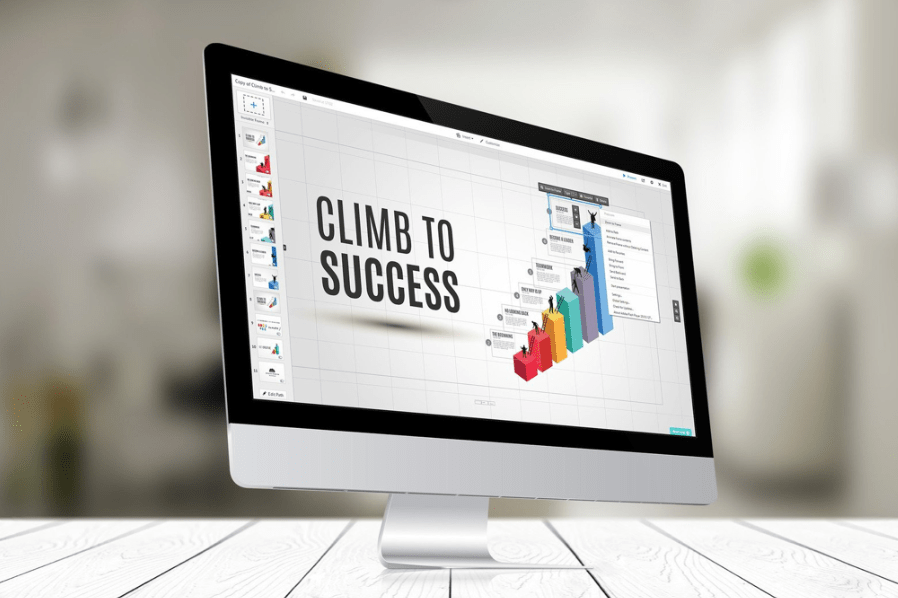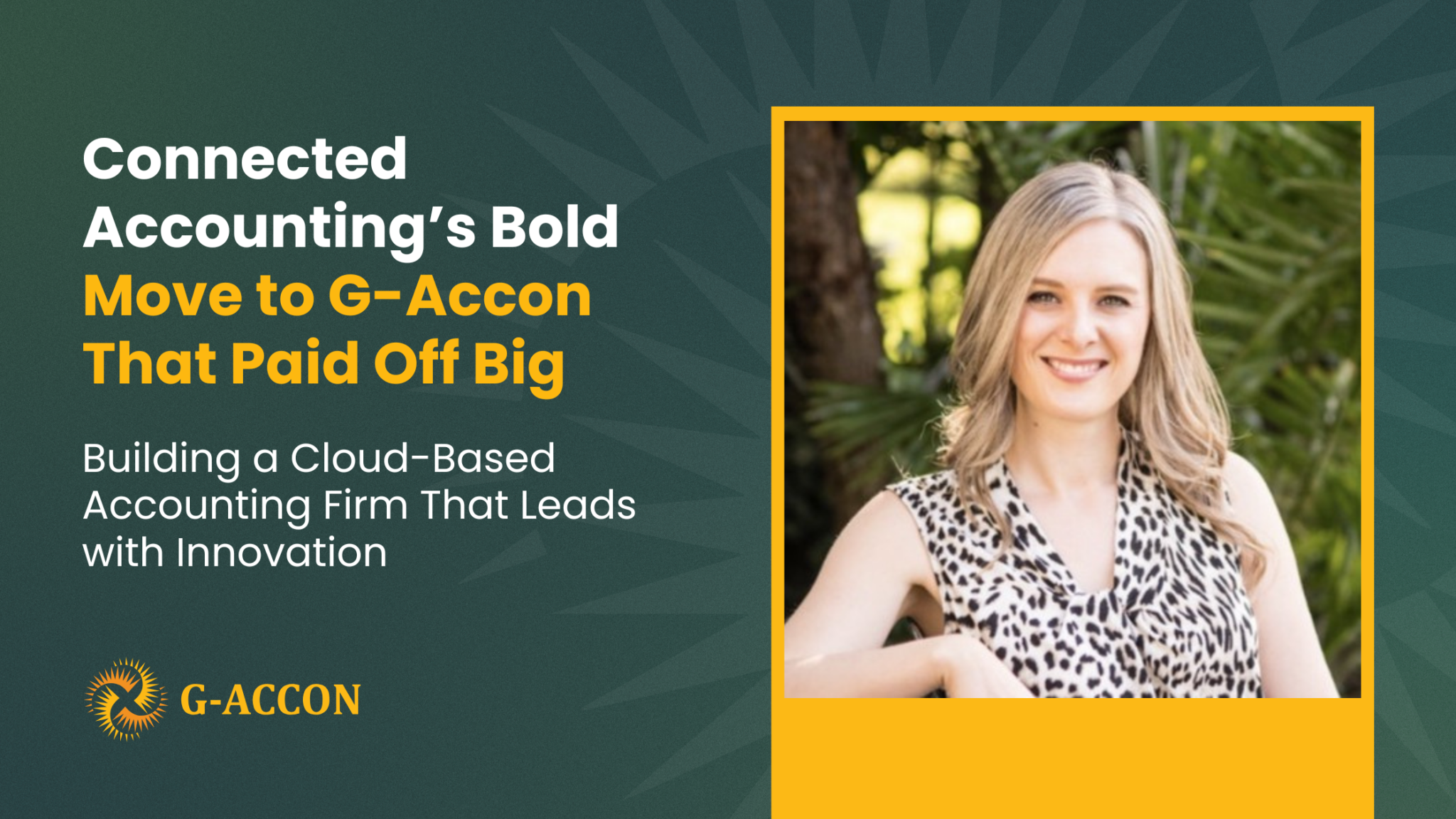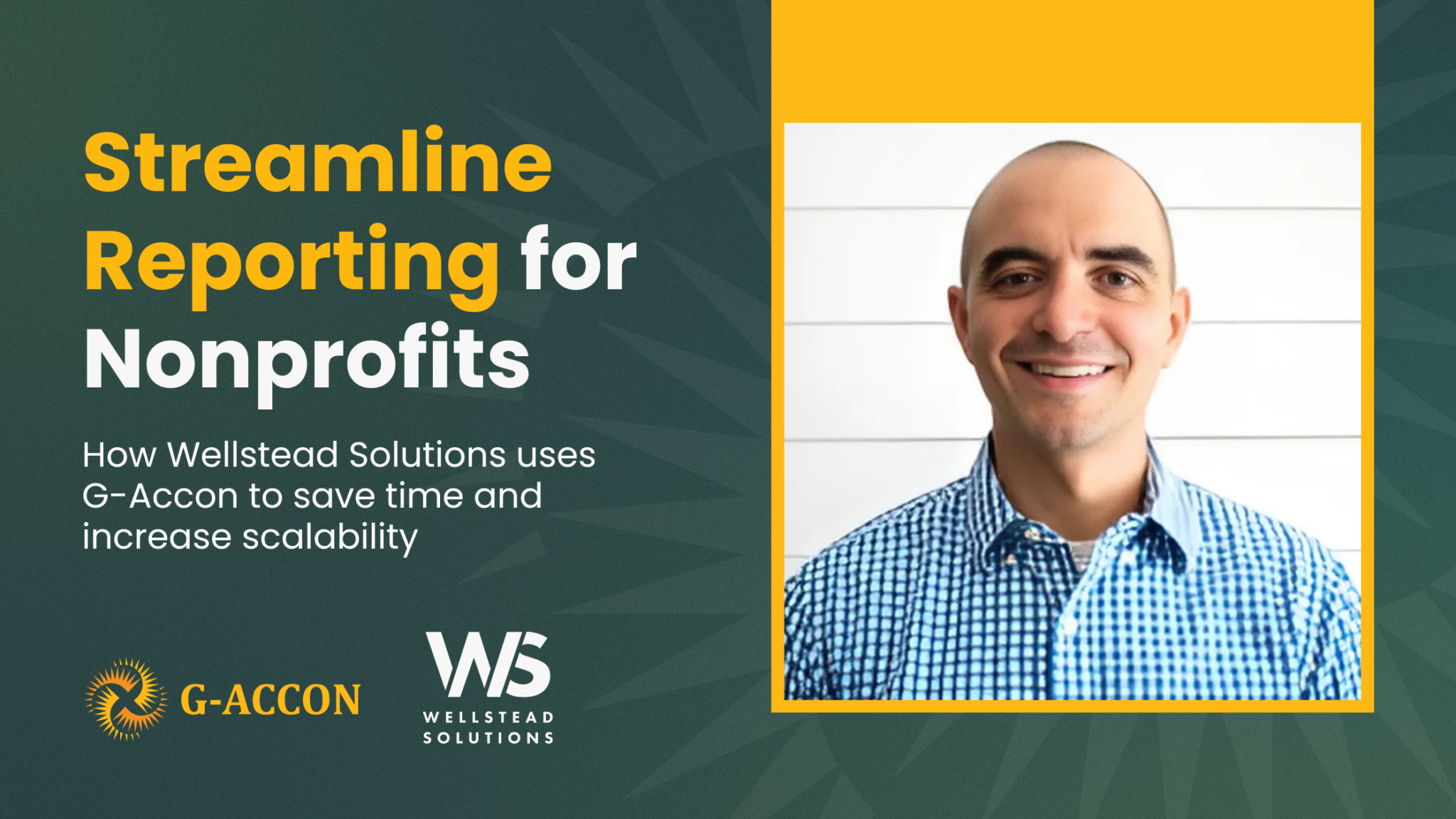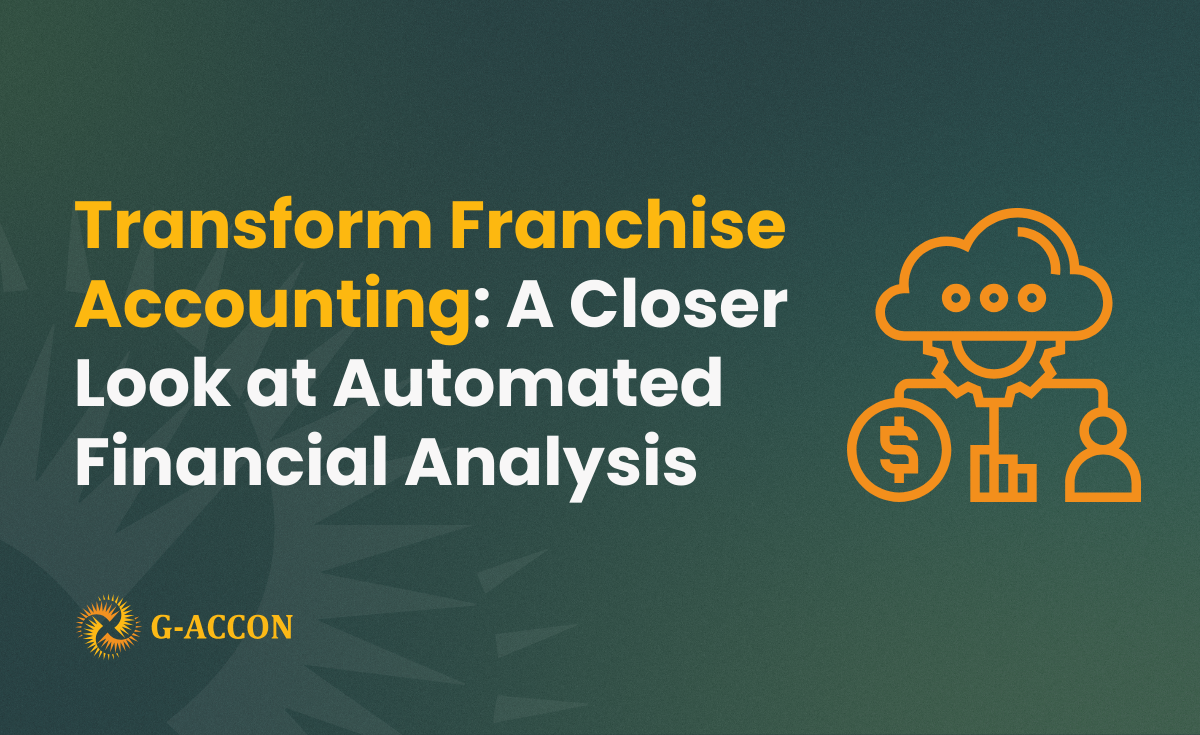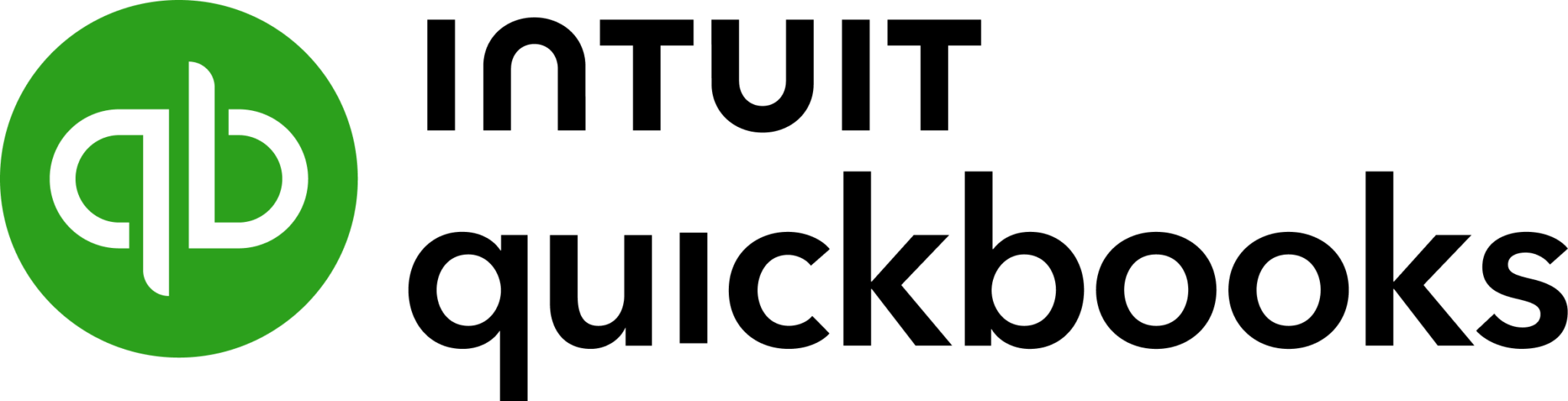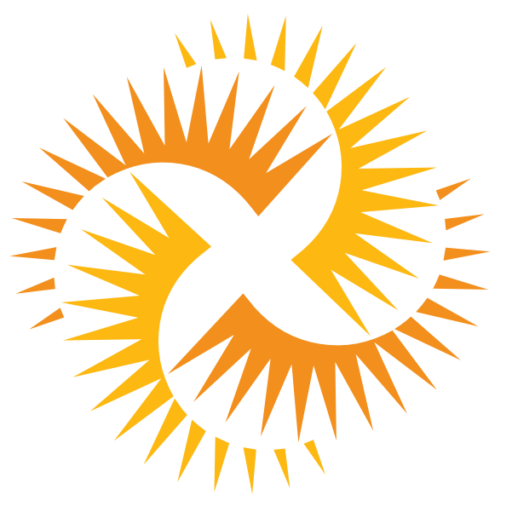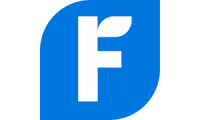Based on numerous requests from our customers, G-Accon has released a highly anticipated new feature – the ability to downloads bills and invoices in a customer's currency. This can be done by using the Aged Receivables and Payables Detail and Summary report.
Some of the cases that our customers have mentioned were various situations where the customers had a certain base currency, but then made transactions or sales in a different currency. This new feature is integral when it comes to reviewing these customers' cash flows because now your company will be able to see how much your customers actually owe in whichever currency you choose.
The client currency information is available through the Aged Receivables Detail and Summary reports. This feature also allows our customers to toggle between the company's base currency and the transactional currency. All receivables and payables can now be seen in both the based and transactional currencies.
How can I generate an Aged Receivables or Payables Detail reports?
To get your accounting report data, you first need to be logged into Xero. Next, you need to go to the menu and select Add-ons -> G-Accon for Xero -> Get Accounting Reports -> Aged Receivables or Payables Detail.
Select the report and the parameters
Select the Aged Receivables Detail report from the drop down menu.
There are a few required and a few optional attributes for the Aged Receivables or Payables Detail reports:

1. Report or Dynamic Report Date (Date format should be DD/MM/YYYY). You can select either a static or dynamic date range to generate the report.
2. Compare To (Previous Day, Previous Month, Previous Year)
3. Period of (1-12)
5. To Compare with (from 1 to 24) previous periods
4. Contact Group(s)
5. Report Layout (Traditional/Historical)
6. Display balances in the Customer's currency (false/true)
This field allows you to select which currency your report will be generated in (base/company currency vs customer's currency)
7. Column Title. You have the ability to select the desired columns.
8. Tracking Category
Change Pull Settings

The Change Pull Setting allows you to perform the following operations:
1. Create a new Google Sheet
2. Display Report Title
3. Create Deep Link to Xero
4. Display Account Codes only
5. Keep Original Formatting
6. Remove Total/Summary Rows
6. Retrieve Headers
7. Create a Data Table around your Pulled Data
8. Freeze your Data Table Header
9. Exclude Auto Refresh
10. Display Report Summaries
11. Remove Empty Dividing Rows
You can also provide the start cell. For example, A1. Alternatively, you can provide the name of your template in the Template Name field. For example, Template #1.
How can I schedule automatic downloads?
To schedule an automatic data refresh, you can create a workflow through the option Create Workflow to schedule the automatic refresh and notification processes. Automatic workflow allows users to create different workflows, include specific templates, set up different schedules for various workflows, and notify the customers, clients, and team members using different automatic notifications within the same spreadsheet. See the Automation process for further explanation.

You also have the ability to simultaneously download data from the multiple G-Accon templates within the Google Spreadsheet to the multiple Xero organizations.

Aged Receivables and Payables Reports allow you to generate reports in the base (company) currency as well as your customer's currency by identifying the field 'Display balances in the Customer's currency' as true or false.

In the example below, if you select 'Display balances in the Customer's currency' to be "false", then the Aged Receivables or Aged Payables reports will be generated based on your company's (base) currency.

On the other hand, if you choose 'Display balances in the Customer's currency' as "true", then the Aged Receivables or Aged Payables reports will be generated based on your clients' currency instead.

We believe this functionality will help you in your daily business with your clients around the world and make your job a little bit easier to do. As a reminder, with G-Accon, you also have the ability to automate reporting, including Aged Receivables and Payables, emails, and alerts, upload data in bulk, save custom templates in the Cloud, and much more.