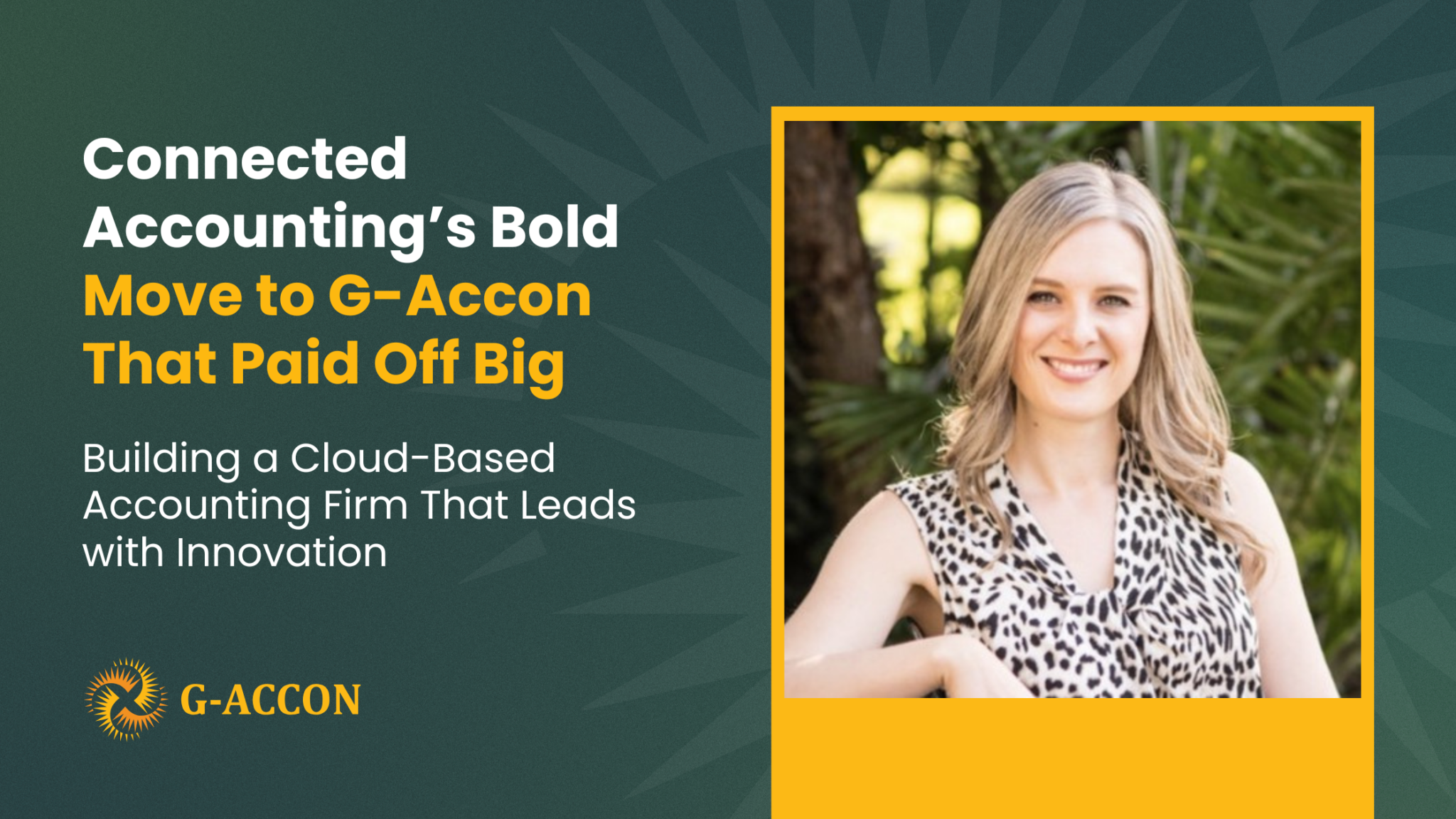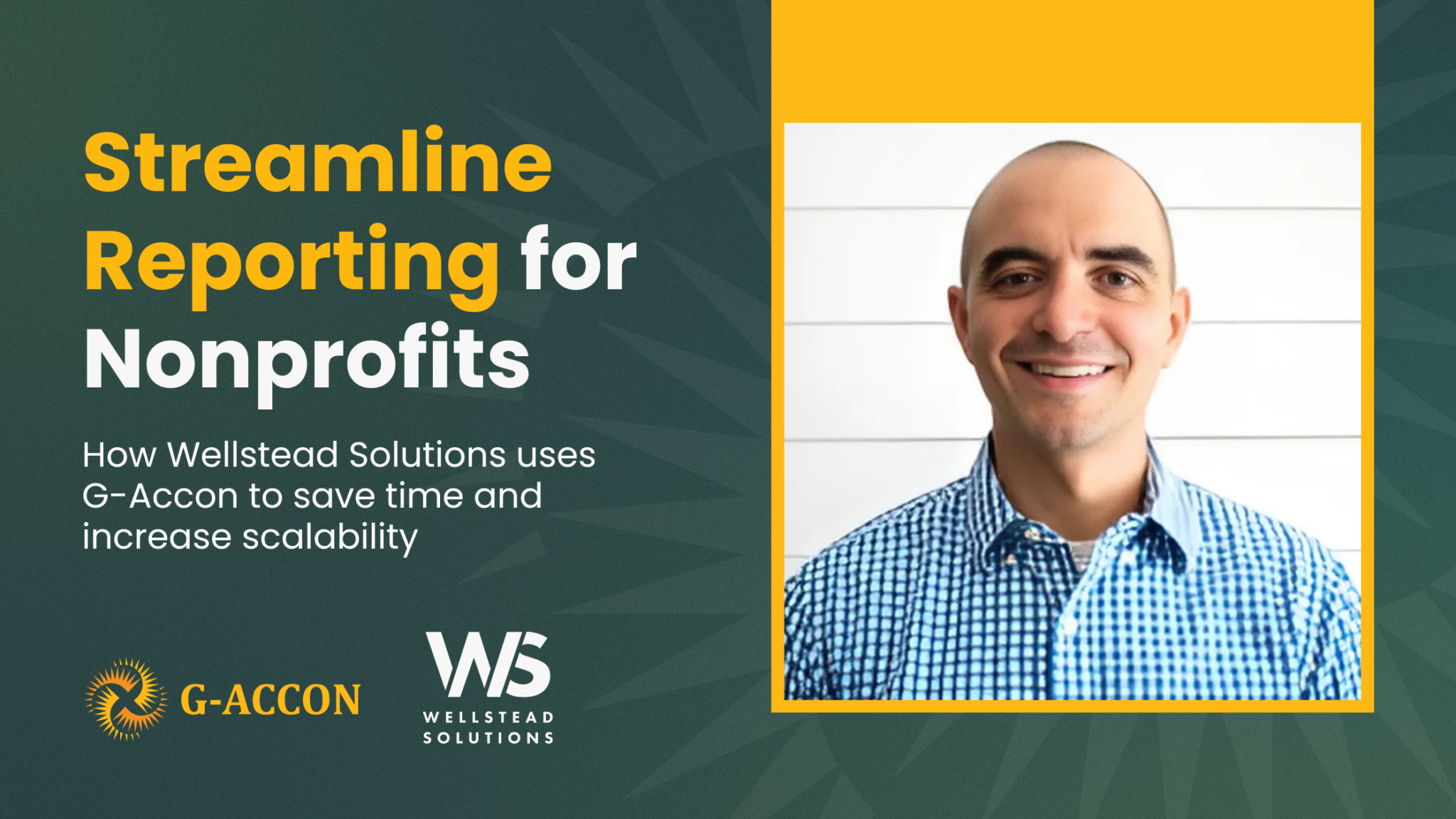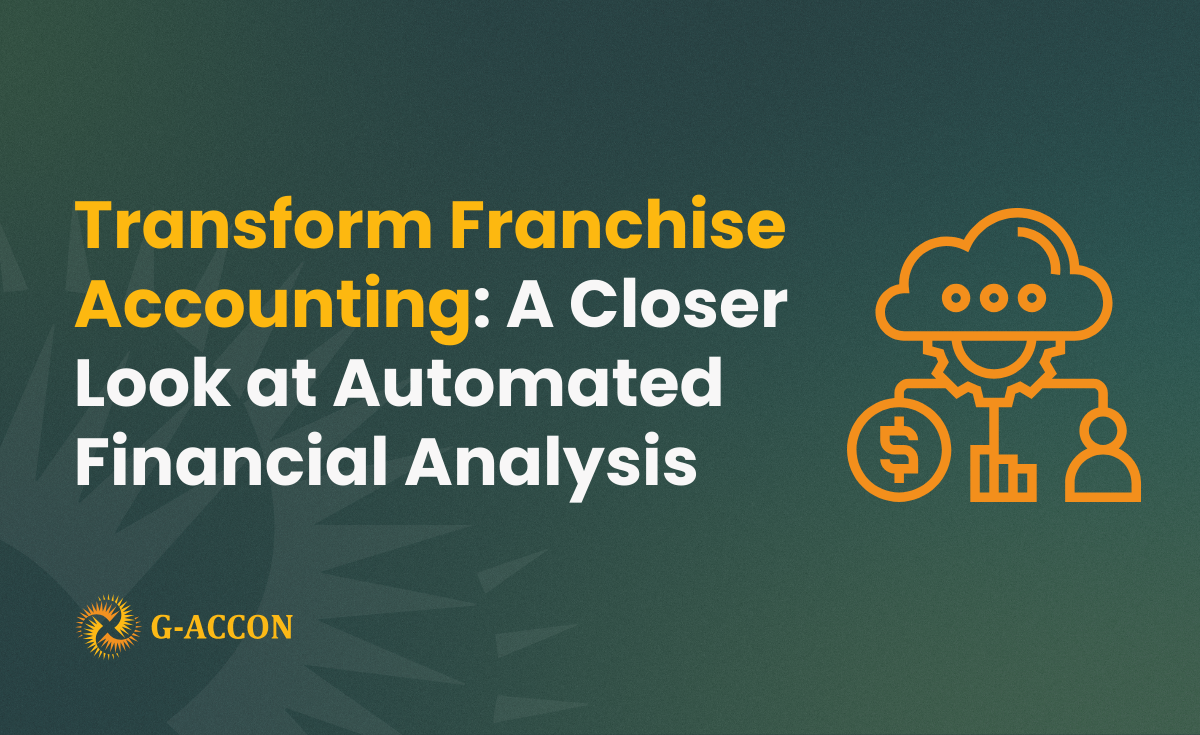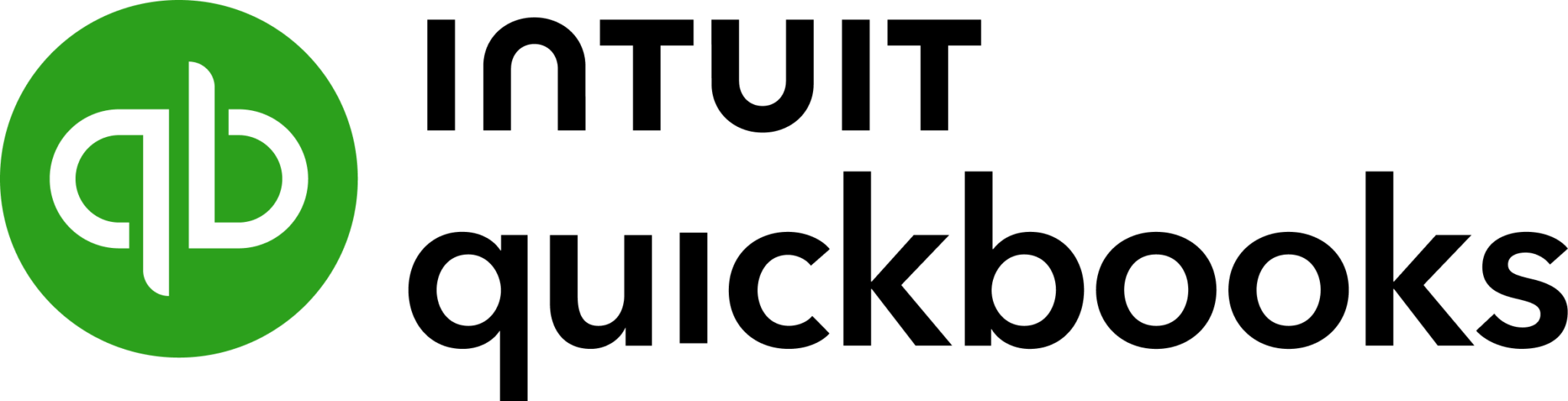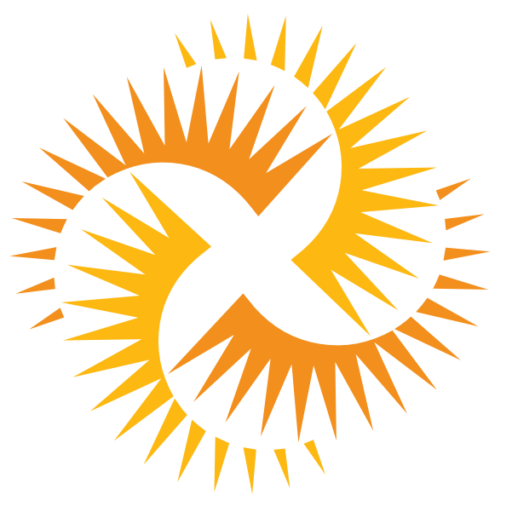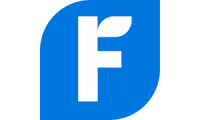G-Accon recently released Aged Payables Summary and Aged Receivables Summary Reports.
How to generate reports?
To get accounting report data from Xero you need to be logged in into Xero.
Then you need to select from the menu Add-ons -> G-Accon for Xero ->
Get Accounting Reports -> Aged Payables Summary or Aged Receivables Summary.
If you select Aged Payables Summary option from the drop down menu, you will see the following template loaded.

There are required and optional attributes for Aged Payables Summary report:
- Report Date (Date format should be DD MMM, YYYY)
- Compare To (Days, Weeks, Months)
- Period of ( from 1 to 12)
- To Compare with ( from 1 to 12) periods
- Region Options (regions)


You have the ability to select all value, some, or at least one:


There are Optional features that might be useful for your business.

Change Pull Settings allows you to perform the following operations:
- Create a new Google Sheet
- Display Report Title
- Create Deep Link to Xero
- Display only account codes
- Keep Original Formatting
- Retrieve headers
- Create a data Table around pulled data
- Freeze Data Table Header
- Exclude Auto Refresh
You can also provide the start cell, for instance, A11.
And provide the name of the template in Template Name field, for instance, Template #1.
How to automate data refresh?
To schedule the auto Refresh, you can use option Schedule a Refresh.
The important to remember this settings will take effect only if the master auto refresh process in turned on.
See the Automation process explanation.

How to execute reports?
To execute the process, click on the “Execute” button.
The Aged Payables Summary details will be populated on the Google Sheet.
See the example of the Aged Payables Summary report:

If you select Aged Receivables Summary option from the drop down menu, you will see the following template:

There are also required and optional attributes forAged Receivables Summary report:
- Report Date (Date format should be DD MMM, YYYY)
- Compare To (Days, Weeks, Months)
- Period of ( from 1 to 12)
- To Compare with ( from 1 to 12) periods
- Region Options (regions)


You have the ability to select all value, some, or at least one:


There are also Optional features that might be useful for your business and/or you can schedule the auto Refresh.
To execute the process, you need to click on the “Execute” button.
The Aged Receivables Summary details will be populated on the Google Sheet.

Check out our new documentation site for more details: