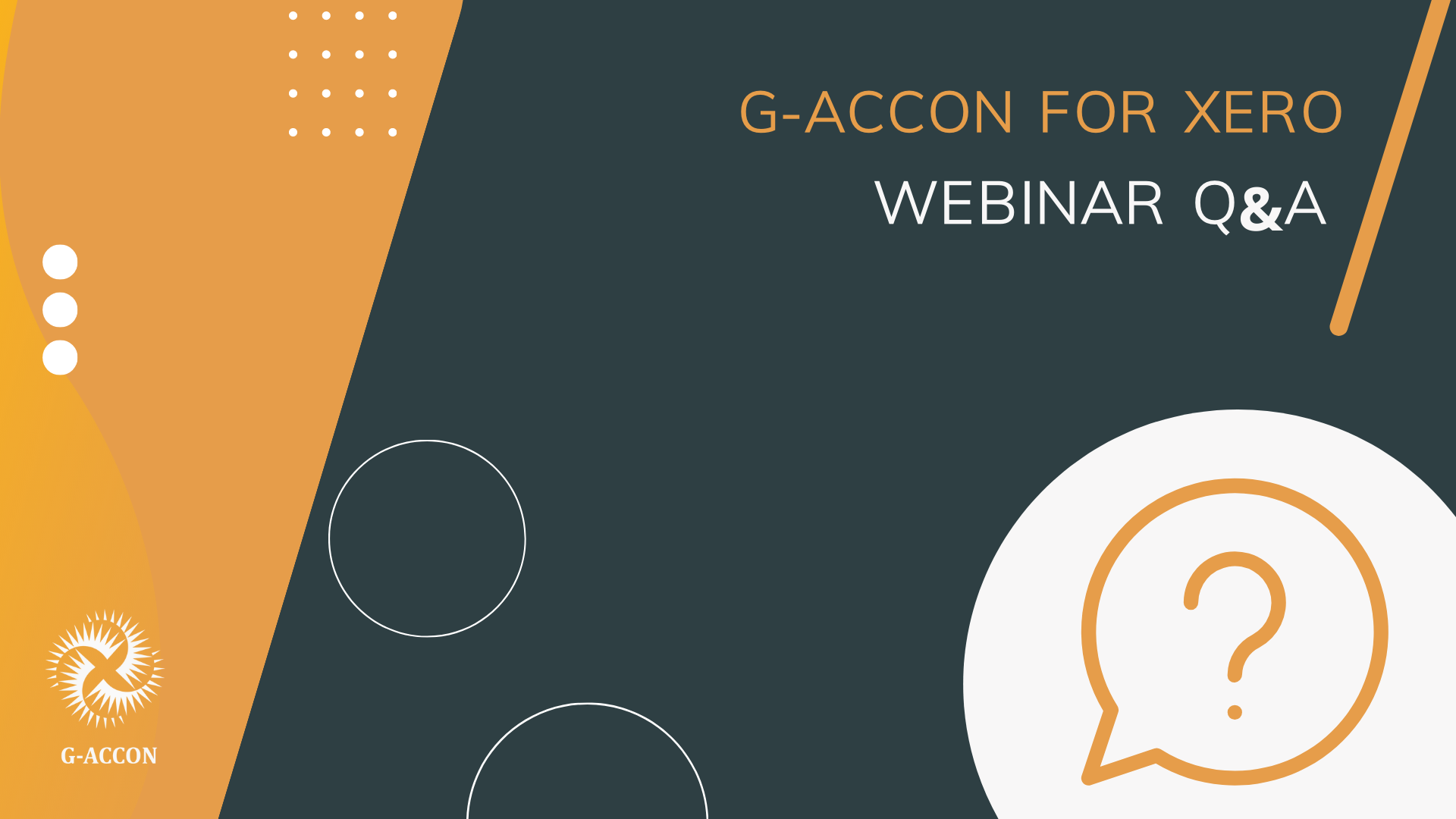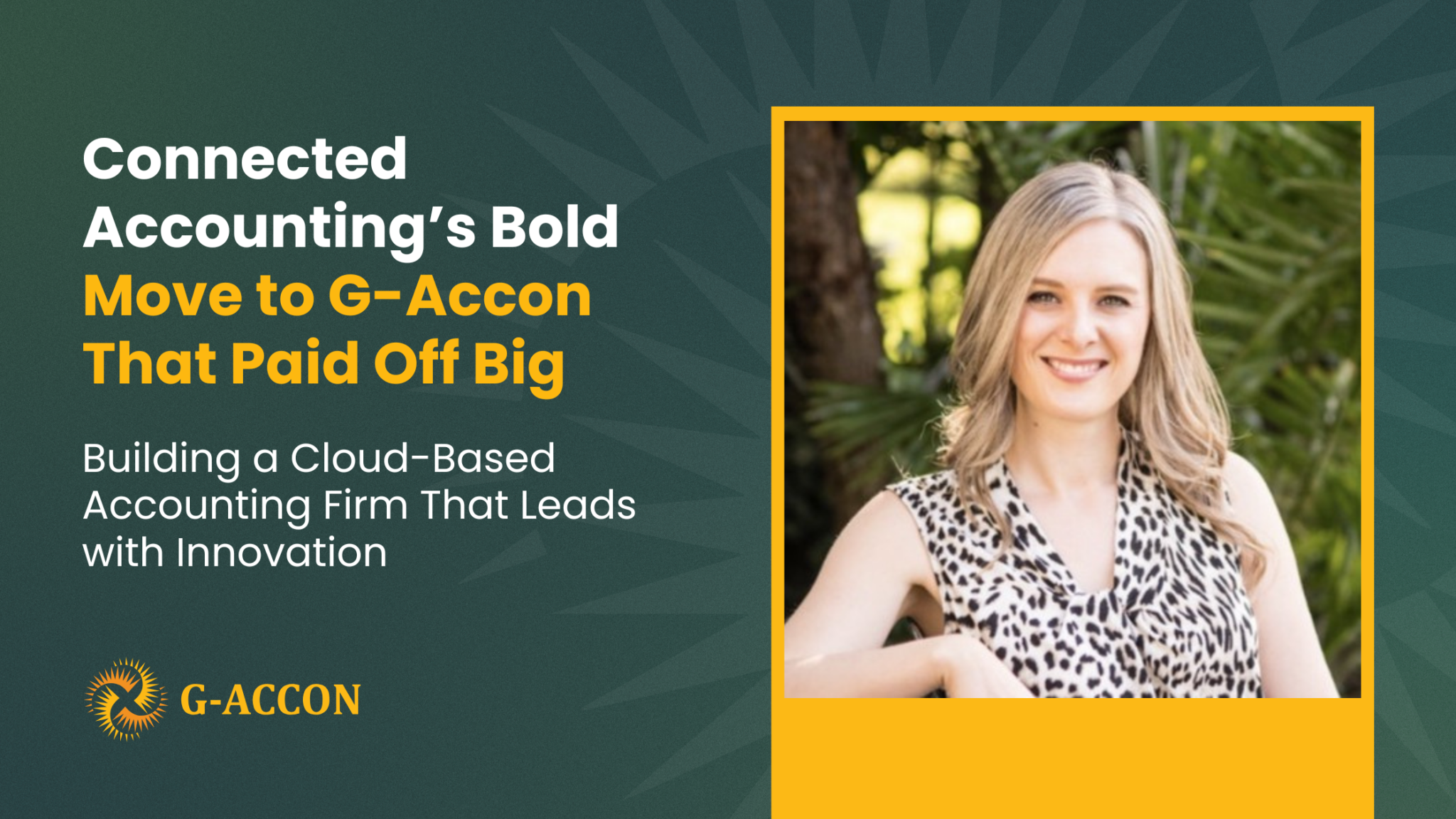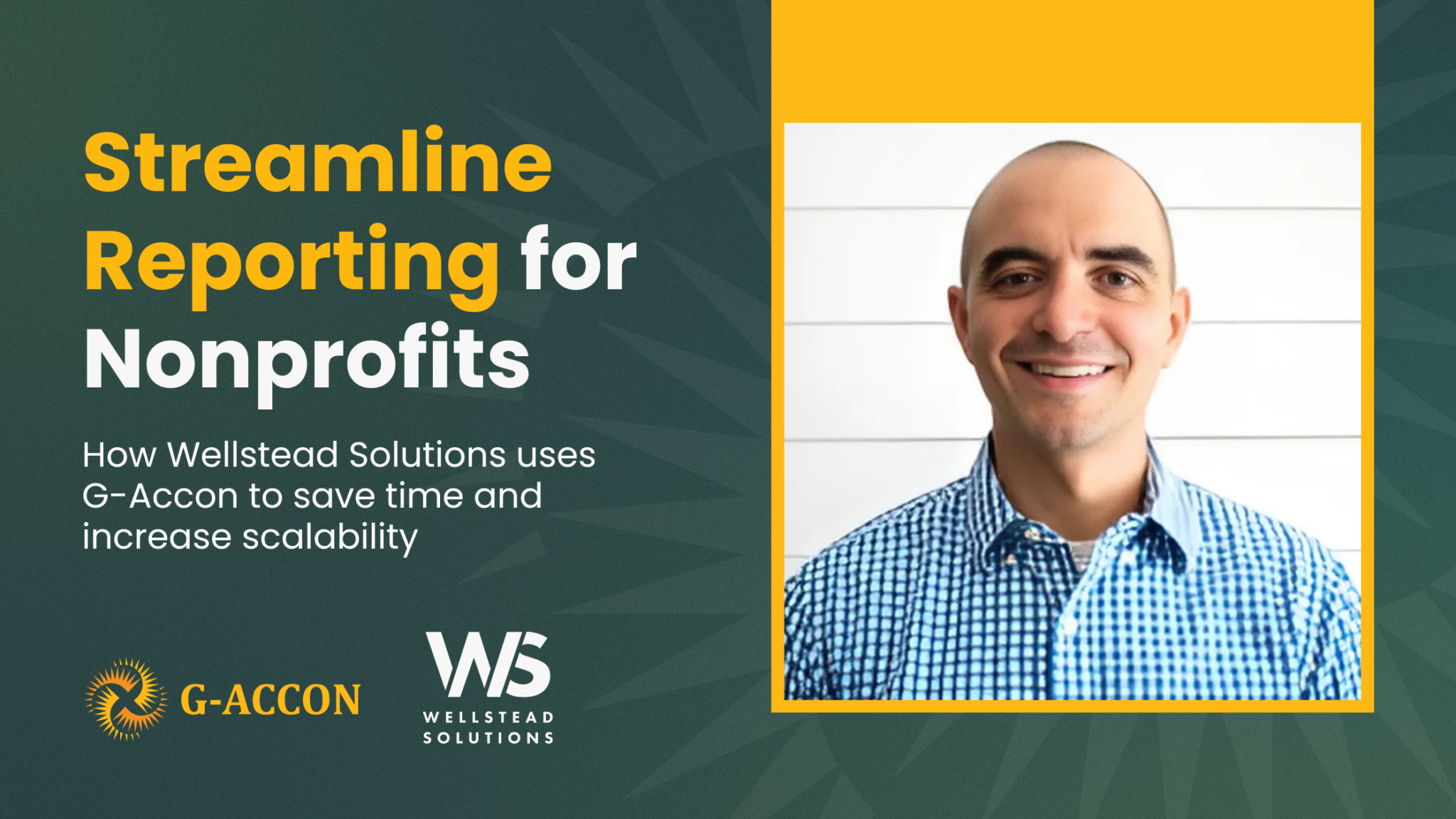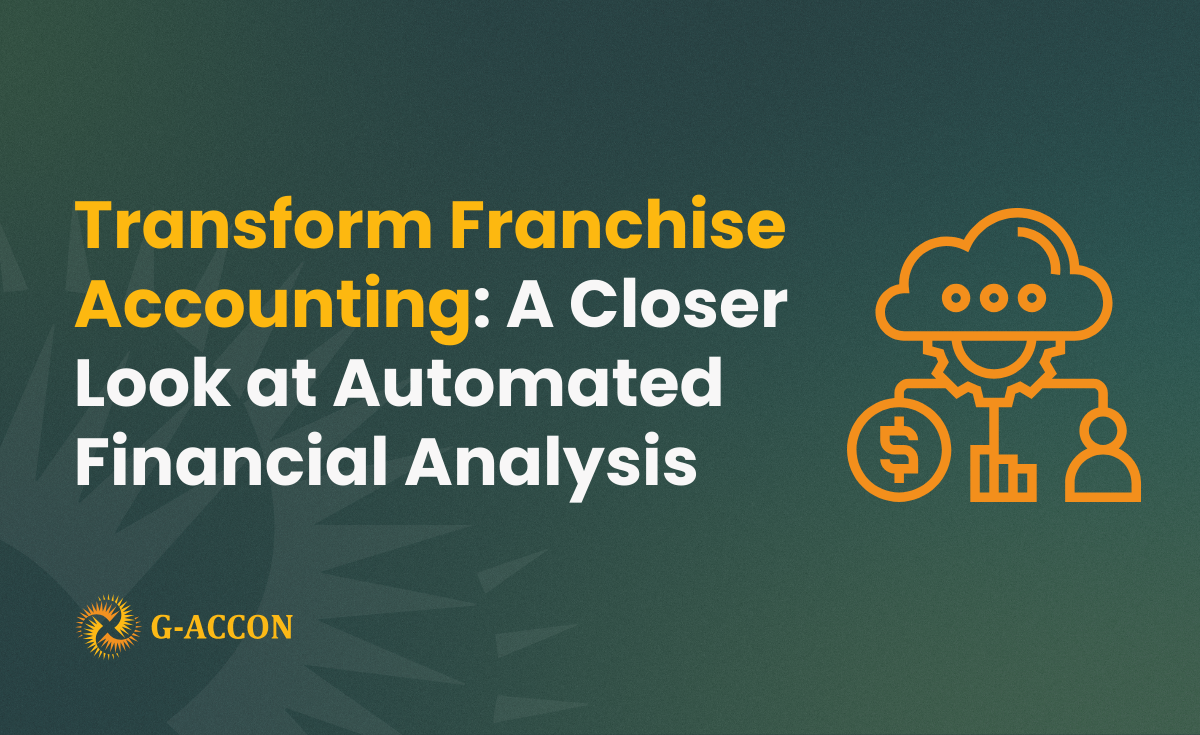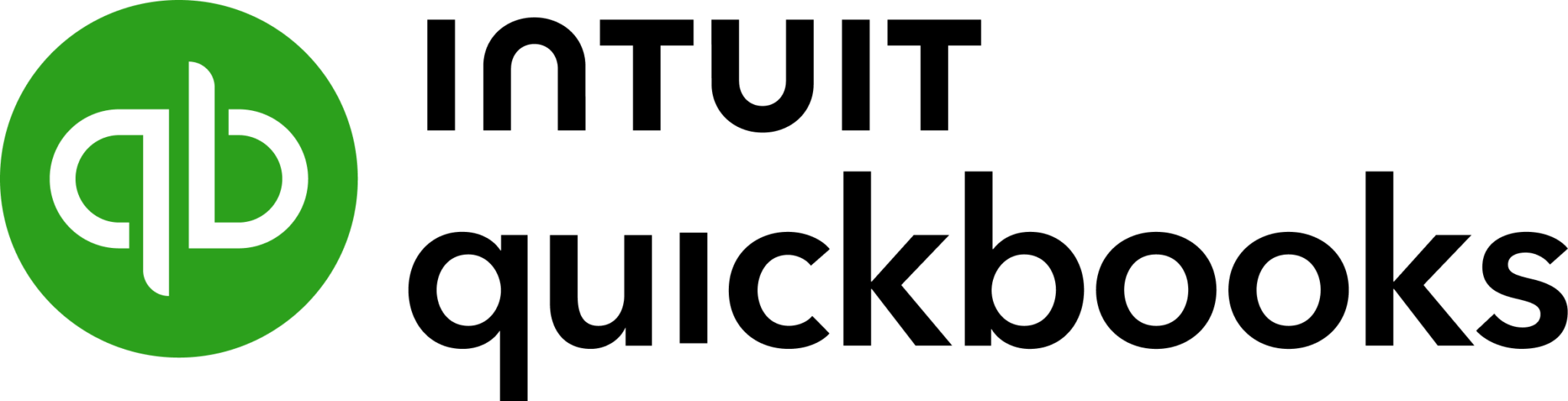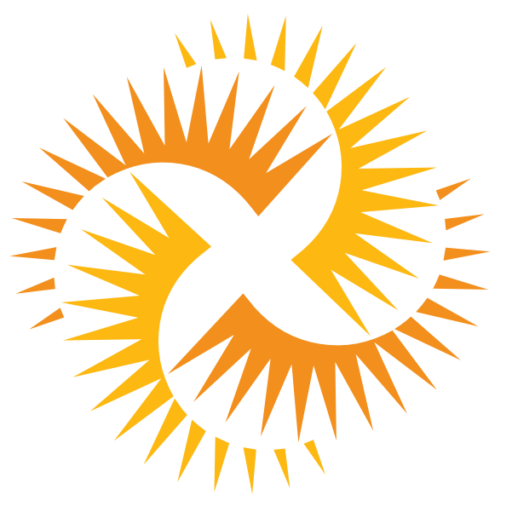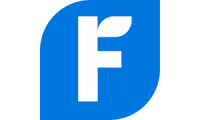DataDear will no longer support Xero. Users will have to find an alternative connector between Xero and Google sheets. This news inspired us to host a webinar with Heather Smith, where we talked more about the benefits of G-Accon, showed how to use features, and create 3 types of reports. Did you miss the webinar? It’s not a problem, we have a recorded version:
Explore the Webinar knowledge base below:
Does G-Accon bring bank transactions from Xero?
G-Accon can bring all bank transactions from Xero to Google Sheets. You need to select from the Google menu Extensions -> G-Accon for Xero -> Reports -> Reports Designer -> Design Accounting Reports -> Bank Transactions.
Select Bank Transactions table from the drop down menu, choose date range, required fields, attributes, and filters and execute a report.
Does G-Accon push bank transactions into Xero?
Yes. In order to upload data in Xero, you need to be logged in into the current Xero organization. If you are using Xero original Bank Transactions structure, the best way to upload Bank Transactions would be first download some Bank Transactions and execute upload functionality, in that case the mapping would be done automatically..
- Download Bank Transactions: G-accon for Xero> > select reports ->reports designer -> design accounting reports, select Bank Transactions, select date, press “Execute”
- Upload Bank Transactions back to Xero: from extension menu select “Upload Accounting Data to <Organization>”, in the popup window, Bank Transactions objects should be selected by default, change “Address of First Table Header Cell” field to A2 and hit refresh, to update all mappings, select the Bank Transactions that you want to upload and press “Execute and Save”, G-Accon creates a new 3 rows with the status of upload for each select row.
Can manual journals be downloaded into Google Sheets from xero?
Yes, by using G-Accon for Xero you can download from Xero to Google Sheets. You need to select from the google menu Extensions -> G-Accon for Xero -> Reports -> Reports Designer -> Design Accounting Reports -> Manual Journals. Select Manual Journals table from the drop down menu, choose date range, required fields, attributes, and filters and execute a report.
Is it possible to push back manual journals to Xero by using G-Accon?
Yes, G-Accon provides the functionality to upload manual journals to Xero accounts. If you are using Xero original Manual Journals structure, the best way to upload Manual Journals would be first download some Manual Journals and execute upload functionality, in that case the mapping would be done automatically.
- Download Manual Journals: G-accon for Xero> > select reports ->reports designer -> design accounting reports, select manual journals, select date, press “Execute”
Upload Manual Journals back to Xero: from extension menu select “Upload Accounting Data to <Organization>”, in the popup window, Manual Journal objects should be selected by default, change “Address of First Table Header Cell” field to A2 and hit refresh, to update all mappings, select the Manual Journals that you want to upload and press “Execute and Save”, G-Accon creates a new 3 rows with the status of upload for each select row. (debit and credit must match)
How to add payments to the invoices?
You have the ability to apply the payments to invoices by using the Invoice Payment process. Xero contains invoices and bills in the same table “Invoices”. If you are using Xero original Invoice structure, the best way to upload invoices would be first download some invoice and execute upload functionality, in that case the mapping would be done automatically. In case the invoice structure is distinct from the original Xero, you would have to map attributes manually. Below we are assuming that you are using the original Xero Structure.
- Download Xero Invoices: Go to Reports -> Report Designer -> Accounting Reports, select Invoice object, select dates(current month or current year if you have a few invoices) and press the “Execute” button.
- Upload Invoices back to Xero: from extension menu select “Upload Accounting Data to <Organization>”, in the popup window, Invoice objects should be selected by default, change “Address of First Table Header Cell” field to A2 and hit refresh, to update all mappings, select the invoices that you want to upload and press “Execute and Save”, G-Accon creates a new 3 rows with the status of upload for each select row.
Does G-Accon bring the account transactions with the processed date, the date the user entered?
Yes. You can design your own reports by using Report Designer, and while selecting the certain attributes (columns) you can select the processed date attributes.
Is it possible to select the range of account code?
You can select the required accounts, and G-Accon will consider these selections while downloading your reports.
Will there be connectivity with MS Excel in the future?
Most likely.
Is it possible to extract the daily exchange rate for the whole month? For example, the exchange rate from AUD to USD for May (1st May to 31st May)?
Yes, please use google standard function GOOGLEFINANCE
Regarding my automated process to extract Xero into Google Sheets… Details: I wrote a macro to further process the data. The macro is triggered on an open spreadsheet.
Problem: The automated procedure is still working however it no longer triggers the macro.
Question: Did something change pertaining to macro triggering?
The menu options within G-Accon for Xero has been changed, you need to update the macro accordingly.
Does G-Accon have the pay run functionality?
Yes, G-Accon has the ability to generate payrolls reports directly from Xero to Google Sheets for AU, NZ, and UK. To design the “Pay Run” accounting report login into Xero -> Select from the menu Extensions -> G-Accon for Xero -> Report -> Reports Designer -> Design Pay Runs Reports.
Select Pay Runs table from the drop down menu, choose date range, required fields, attributes, and filters and execute a report.
To sum it up, G-Accon for Xero is an alternative to DataDear capable of performing all the standard functions as well as additional ones to facilitate and speed up the workflow.
Migrate to G-Accon now and use promo code DATADEAR30 till September 15th to get 30% off for the first three months (or for a year if paid annually).
We are always open to feedback on how to improve our application and processes. Feel free to reach us at support@accon.services to ask any questions and/or provide any constructive suggestions and ideas.