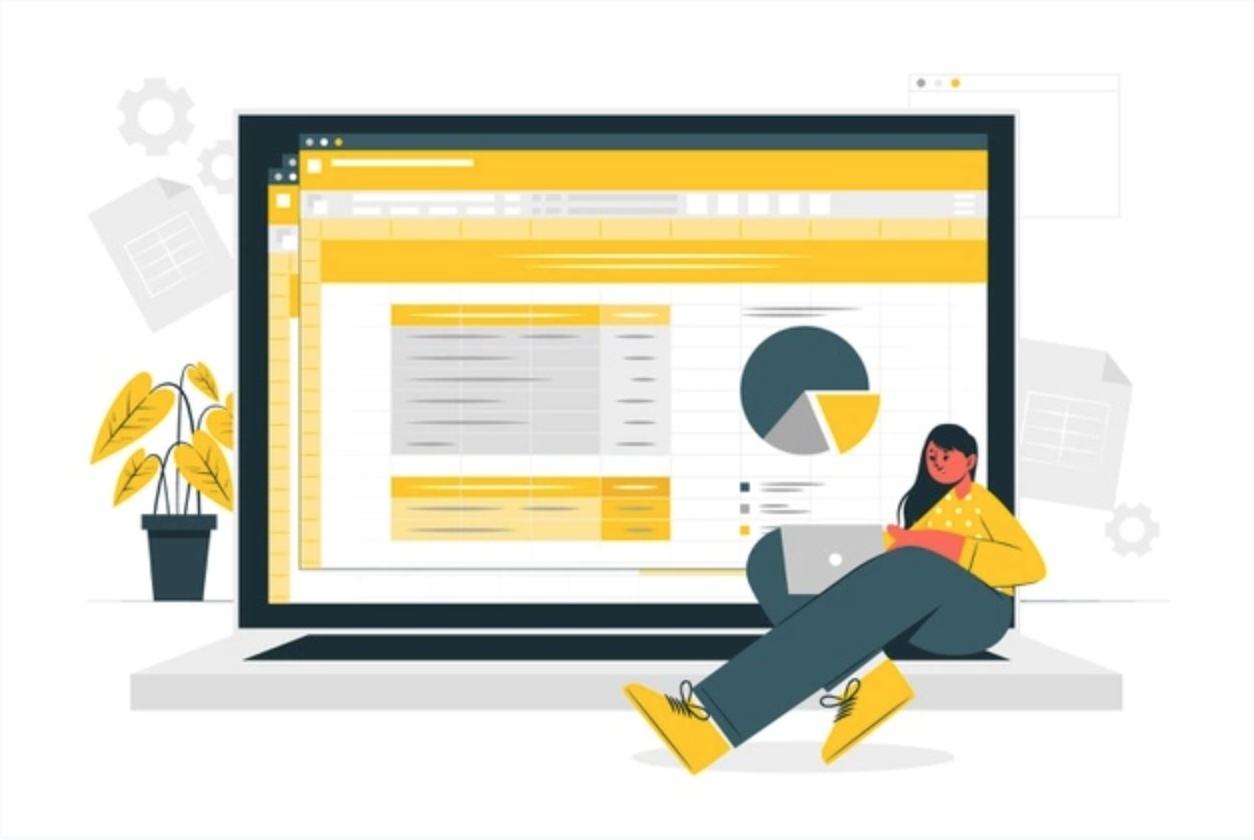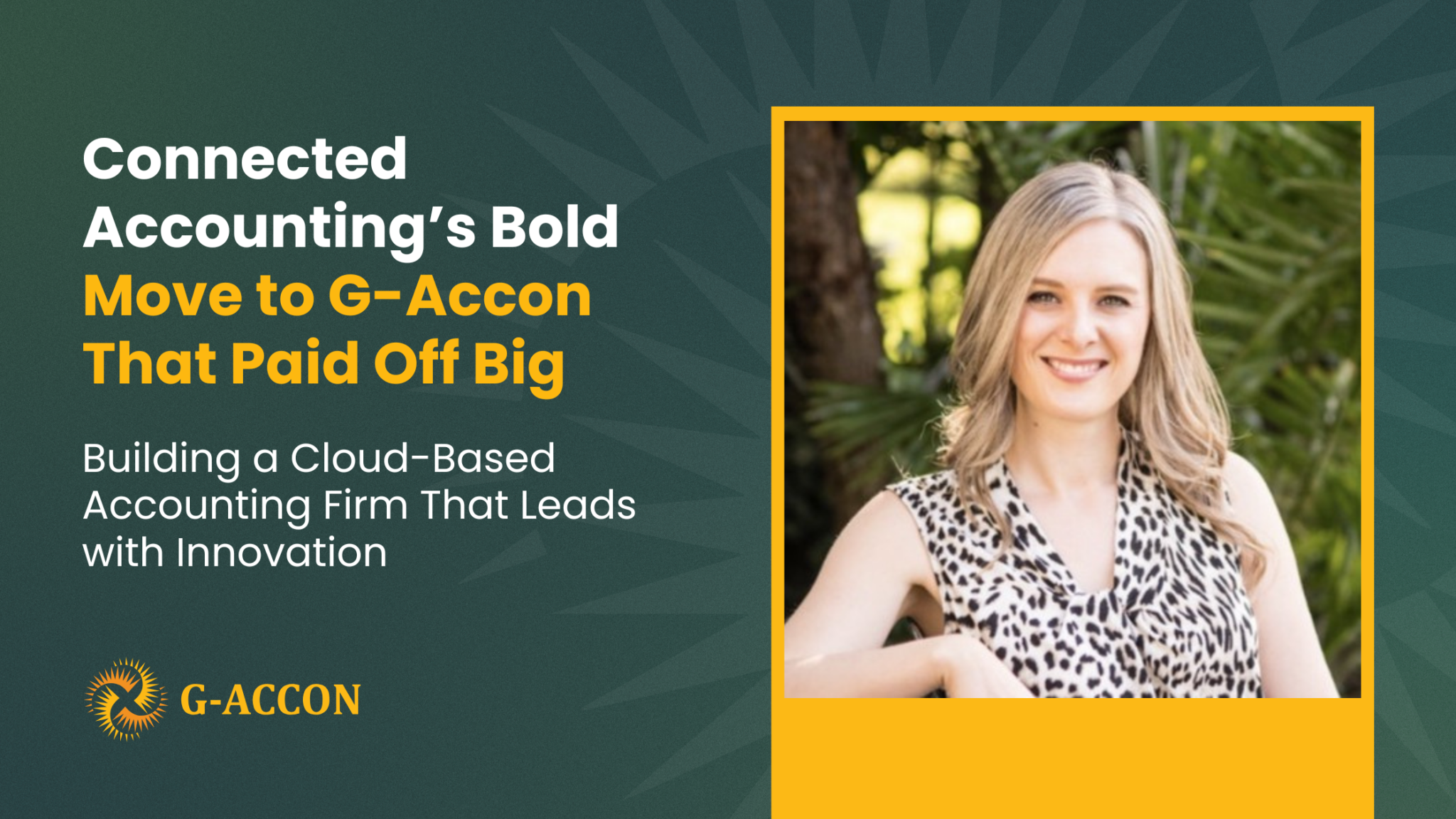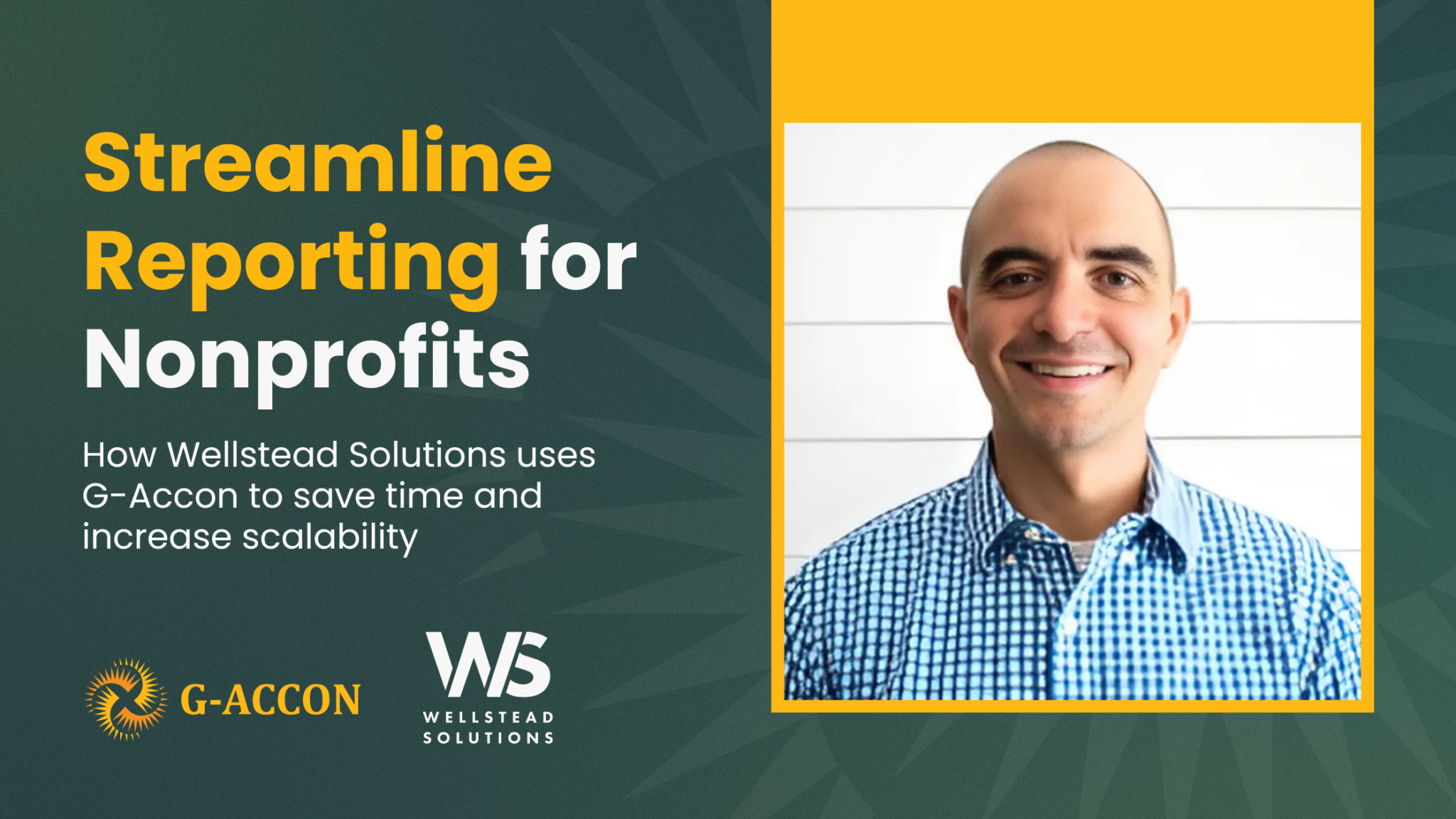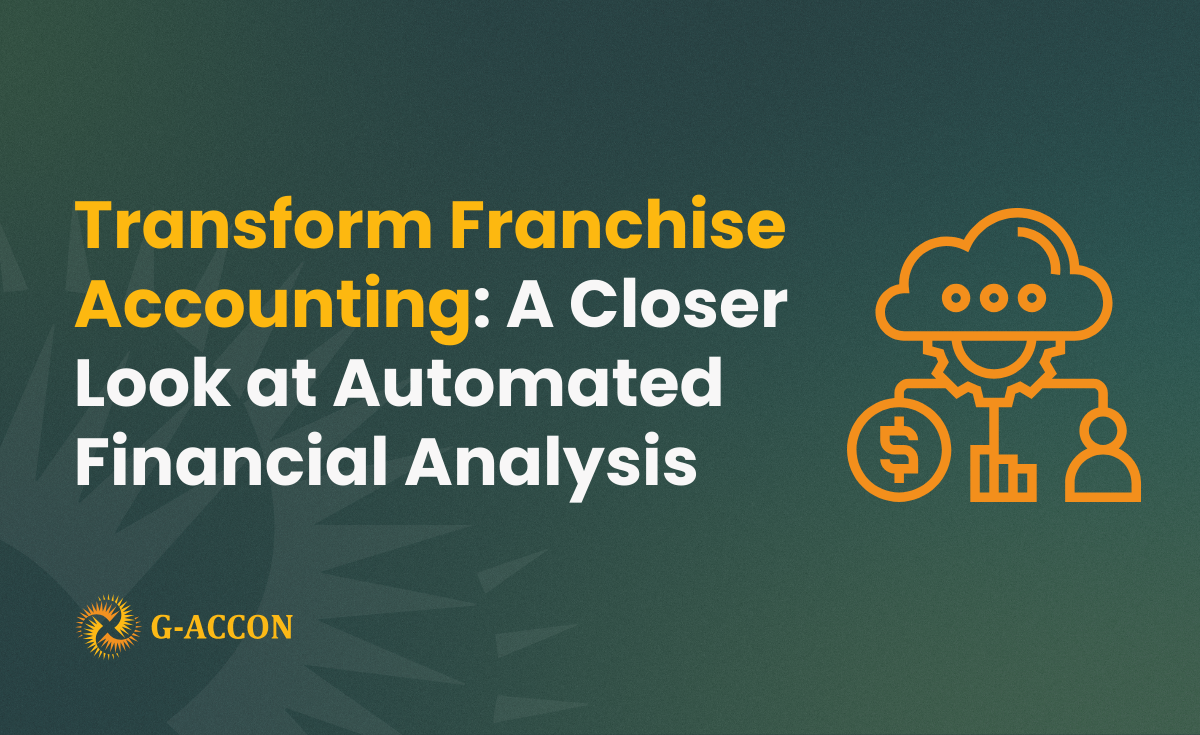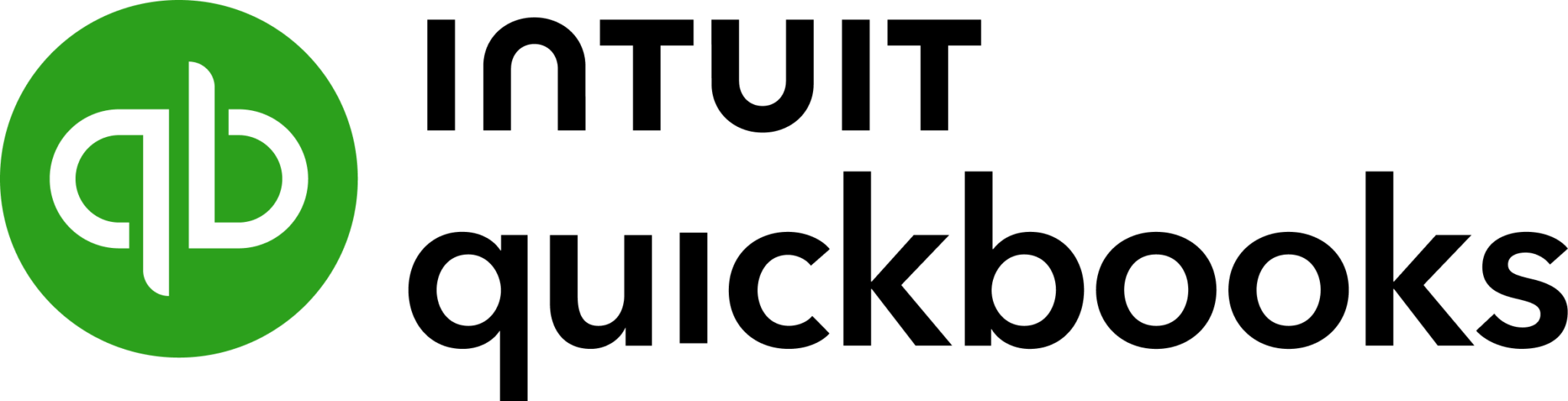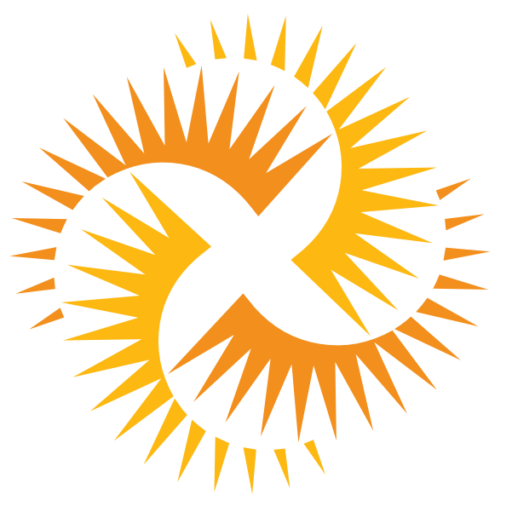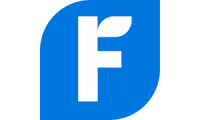We are excited to announce our Advanced Skills for Google Sheets webinar! It will feature QBO thru G-Accon, will be conducted by Insightful Accountant, and will introduce our upcoming updates that will be included in our October'21 release!
We have created a new collection of reports that includes a Trial Balance Report, a General Ledger Report, bundled product ability, and extra attributes to multiple financial objects.
New Report: Trial Balance New
The Trial Balance report is the sum of debits and credits for every account of your business. It allows you to identify discrepancies in your account totals, produce financial statements, and ensure that your accounts are balanced for any given time period.
The Trial Balance report shows the balances of your general ledger accounts for your chosen date. The income and expense account balances include transactions dated from the start of your financial year to the report date you specify. Normally, this sort of report consists of debit amounts in one column and credit amounts in another, but our innovative report combines these columns so you can see the total of the credit balances in your Google Spreadsheet.
In a manual accounting system, the trial balance would draw attention to various errors that occur when transactions are journalized, posted, computed, etc. But with accounting software like G-Accon, these errors are reduced and avoided.
How to generate a Trial Balance New report
To get your accounting report data, you first need to be logged into QuickBooks. Next, you need to go to the menu and select Add-ons -> G-Accon for QuickBooks -> Standard Accounting Reports -> Trial Balance New.
Pick the Trial Balance New option from the drop down menu.
There are some required and some optional filters for the Trial Balance New report:
1. Date Range. You can select either a static or dynamic or custom date range to generate the report.
2. Accounting Methods (Accrual/Cash)
3. To Compare with (from 1 to 12) previous periods.
4. Sort Previous Periods (Ascending/Descending)
5. Accounts
To schedule an auto refresh, you need to create a Workflow. Again, you first need to be logged into your QuickBooks organization/entity. Then you need to select Automation -> Create Workflow from the G-Accon for QuickBooks to actually set up the automation.
New Report: General Ledger New
The general ledger is the record-keeping system for a company’s financial data, with debit and credit account records validated by a trial balance. It provides a record of each financial transaction that takes place during the life of an operating company and holds account information that is needed to prepare the company’s financial statement. The general ledger (GL) contains the account summaries – including details of every transaction going in and out of your accounts. Transaction data is segregated, by type, into accounts for assets, liabilities, owner equity, revenues, and expenses.
Usually accountants or bookkeepers would maintain three journals: accounts receivable, accounts payable, and payroll. The summaries of these journals would be recorded in the general ledger. If the information was accurate and all of the entries were correct, the books would balance. The general ledger reports are used by businesses that use a double-entry accounting system, which means that the transaction affects two general ledger accounts and each entry has a debit and a credit transaction.
How to generate a General Ledger New Report
To get your accounting report data, you first need to be logged into QuickBooks. Next, you need to go to the menu and select Add-ons -> G-Accon for QuickBooks -> Standard Accounting Reports -> General Ledger New.
Select the General Ledger New option from the drop down menu.
There are some required and some optional filters for the General Ledger New report:
1. Date Range. You can select either a static or dynamic or custom date range to generate the report.
2. Accounting Methods (Accrual/Cash)
3. To Compare with (from 1 to 12) previous periods.
4. Sort Previous Periods (Ascending/Descending)
5. Accounts
New Features and Functionality
New Attributes in Items and Invoices
Multiple additional attributes have been added to various objects/tables such as Ship from Address for Invoice object, Fully Qualified Name, Parent Account Ref and ID in Accounts Object, Item Fully Qualified Name and SKU, Parent Customer Ref and ID in Customers, Received From, Type, Name in Line Item in Deposits Object, and more.
Bundle Items Object/Table in Items
One of our most recent updates was to enhance the Items object which can be found under the Design Accounting Reports menu option. The additional attributes includes Bundle Item with Item Id, Name, and Qty attributes. These new options will help you to create more advanced Inventory reports to meet your business needs.
Register for a Webinar
G-Accon for QuickBooks - Product Overview/Demo
on Wednesdays at 12PM EDT (New York)/ 5PM (London)
Questions? Contact us at support@accon.services